How to Create an npm Library
In the world of JavaScript development, npm (Node Package Manager) has become an essential tool for managing dependencies and sharing reusable code. Whether you're building a simple website or a complex web application, npm libraries help streamline ...

In the world of JavaScript development, npm (Node Package Manager) has become an essential tool for managing dependencies and sharing reusable code. Whether you're building a simple website or a complex web application, npm libraries help streamline development by providing pre-built solutions to common problems.
Another popular package manager is Yarn, which offers faster and more reliable dependency management while maintaining compatibility with the npm ecosystem.
In this article, we'll explore what npm libraries are, their benefits, and how they enhance the JavaScript and React ecosystem. We'll also go through a practical step-by-step guide on creating, publishing, and using your own npm library in a React project. We’ll also compare npm and Yarn, showing how you can use either of them effectively in your workflow.
By the end of this tutorial, you'll have a clear understanding of how to package and distribute your own code, making it reusable across multiple projects and even available to the wider developer community.
Table of Contents
What is npm?
npm (Node Package Manager) is the default package manager for JavaScript and Node.js. It allows developers to install, share, and manage libraries or dependencies that make building applications easier and more efficient.
npm provides access to a vast ecosystem of open-source packages hosted on the npm registry, making it one of the largest software repositories in the world.
npm comes bundled with Node.js, meaning that once you install Node.js, you automatically have access to npm. You can check if npm is installed by running the following command in your terminal:
npm -v
This command should return the version of npm installed on your system.
How npm Works
npm operates through three key components:
The npm Registry – A public repository that hosts open-source JavaScript packages.
The npm CLI (Command Line Interface) – A tool that allows developers to install, update, and manage packages from the command line.
The package.json File – A metadata file that keeps track of dependencies, scripts, and project configurations.
When you install a package using npm, it pulls the package from the registry and saves it in the node_modules folder within your project.
For example, to install Lodash, a popular utility library, you would run:
npm install lodash
This will:
Download the latest version of
lodashfrom the npm registryAdd it to your
node_modulesfolderUpdate the
package.jsonandpackage-lock.jsonfiles to reflect the new dependency
The Role of package.json
The package.json file is the heart of any npm project. It serves as a blueprint, containing information about the project, including:
Project metadata (name, version, description)
Dependencies (external packages required for the project)
Scripts (commands to automate tasks like starting a server or running tests)
Versioning information (ensuring compatibility between different versions of dependencies)
A typical package.json file looks like this:
{
"name": "my-awesome-project",
"version": "1.0.0",
"description": "A sample project demonstrating npm usage",
"main": "index.js",
"scripts": {
"start": "node index.js",
"test": "echo \"No tests specified\" && exit 0"
},
"dependencies": {
"lodash": "^4.17.21"
},
"devDependencies": {
"eslint": "^8.0.0"
},
"author": "Your Name",
"license": "MIT"
}
dependencies– Lists essential packages required for the application to function.devDependencies– Includes development-only dependencies (for example, testing and linting tools).scripts– Defines CLI commands for automating tasks.
To install all dependencies listed in package.json, simply run:
npm install
This ensures all required packages are downloaded and ready for use.
Key npm Commands
Here are some essential npm commands you’ll use frequently:
| Command | Description |
npm init -y | Creates a default package.json file |
npm install | Installs a package and adds it to dependencies |
npm install | Installs a package and adds it to devDependencies |
npm uninstall | Removes a package from the project |
npm update | Updates all installed dependencies |
npm outdated | Checks for outdated dependencies |
npm run | Runs a script defined in package.json |
Why Use npm Libraries?
As modern web development grows in complexity, using npm libraries has become essential for building scalable and maintainable applications. Instead of writing everything from scratch, you can leverage pre-built, tested, and optimized libraries to speed up development and ensure reliability.
In this section, we’ll explore the key advantages of using npm libraries and why they are crucial in JavaScript and React development.
Code Reuse and Modularization
One of the biggest benefits of npm libraries is code reuse. Instead of repeatedly writing the same functions or utilities in different projects, developers can:
✅ Use existing open-source packages for common functionalities (for example, date formatting, HTTP requests, UI components).
✅ Create and publish their own reusable libraries to share across multiple projects.
For example, instead of manually implementing a function to format dates, you can install a well-maintained package like date-fns:
npm install date-fns
Then, you can use it in your project:
import { format } from "date-fns";
const formattedDate = format(new Date(), "yyyy-MM-dd");
console.log(formattedDate); // Outputs: 2024-02-04 (or the current date)
This modular approach saves time and ensures consistency across projects.
Simplified Dependency Management
npm makes it easy to manage dependencies in a project. Instead of manually downloading and maintaining different versions of external libraries, npm automates this process through the package.json and package-lock.json files.
Some key features include:























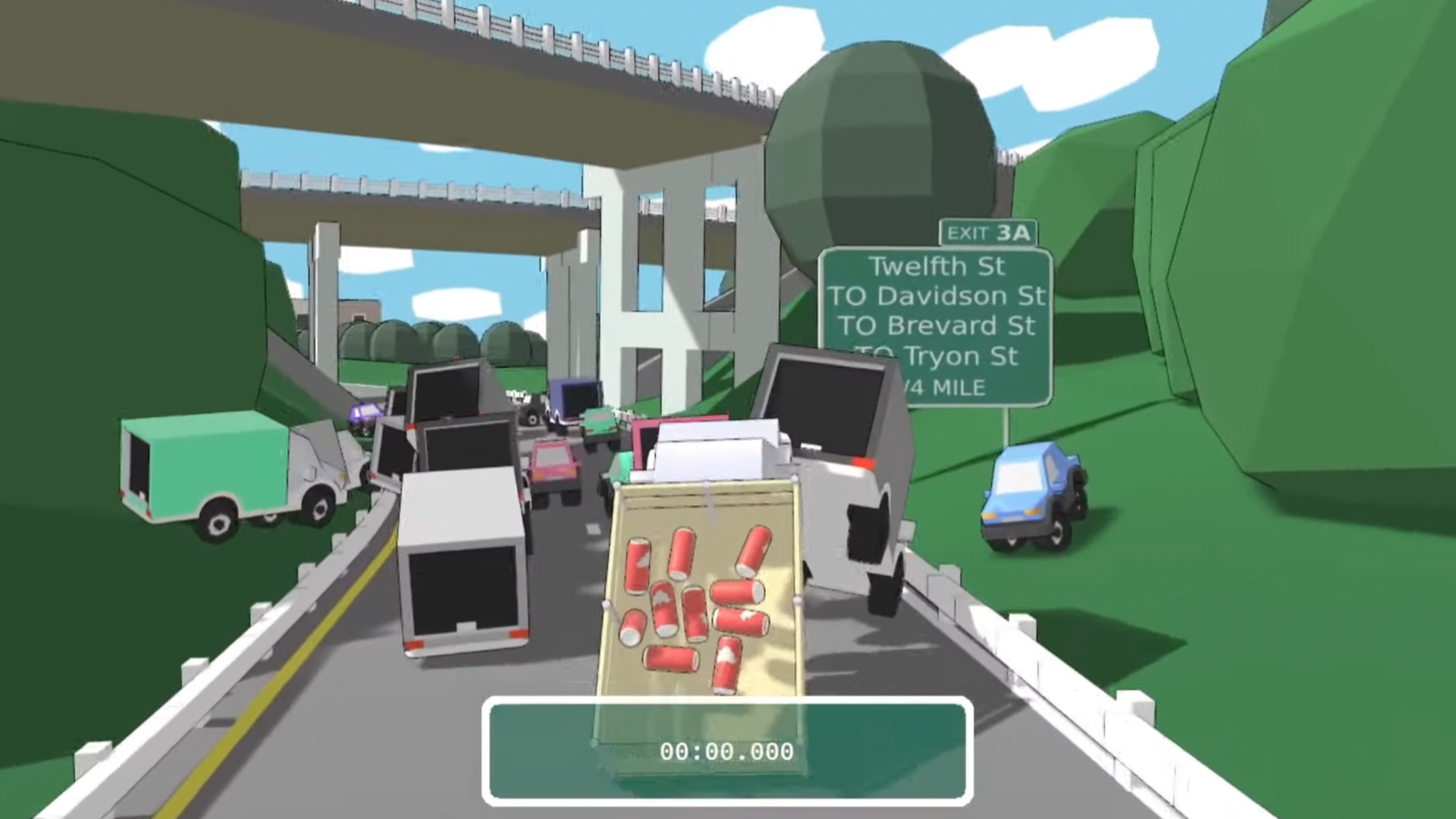
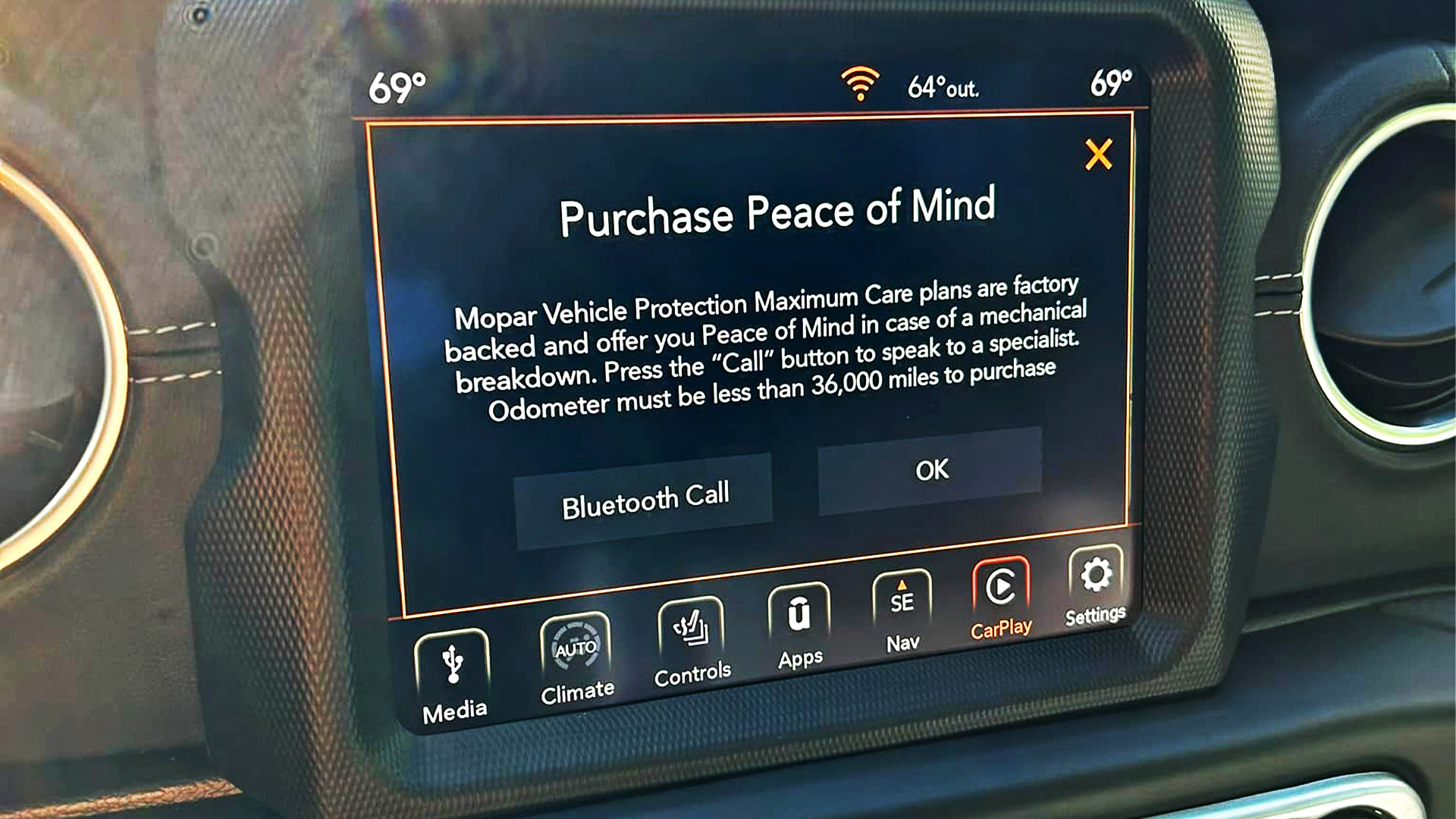

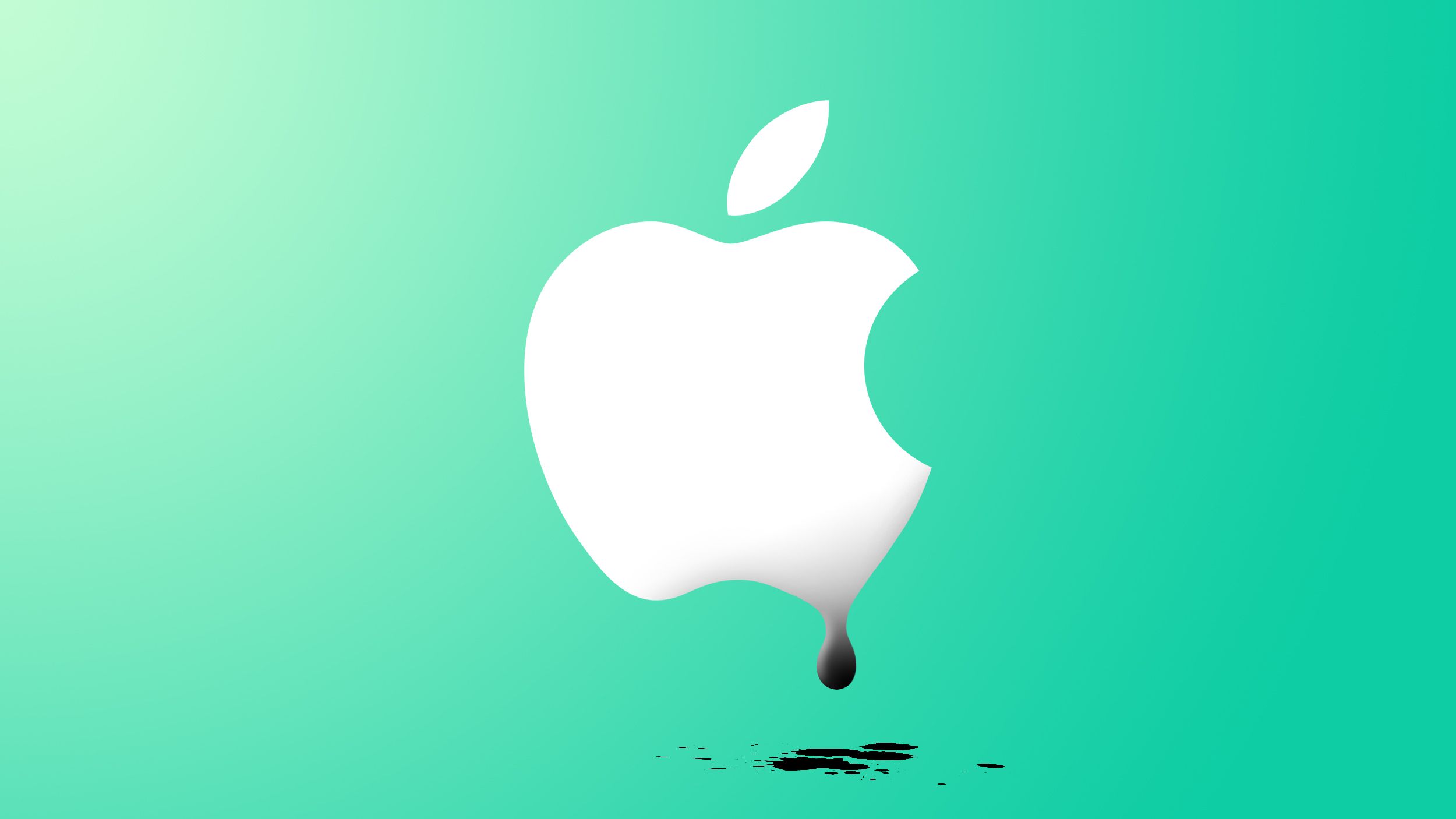







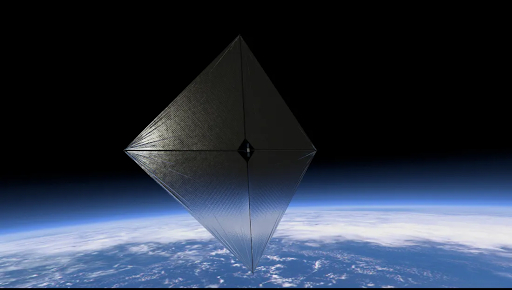




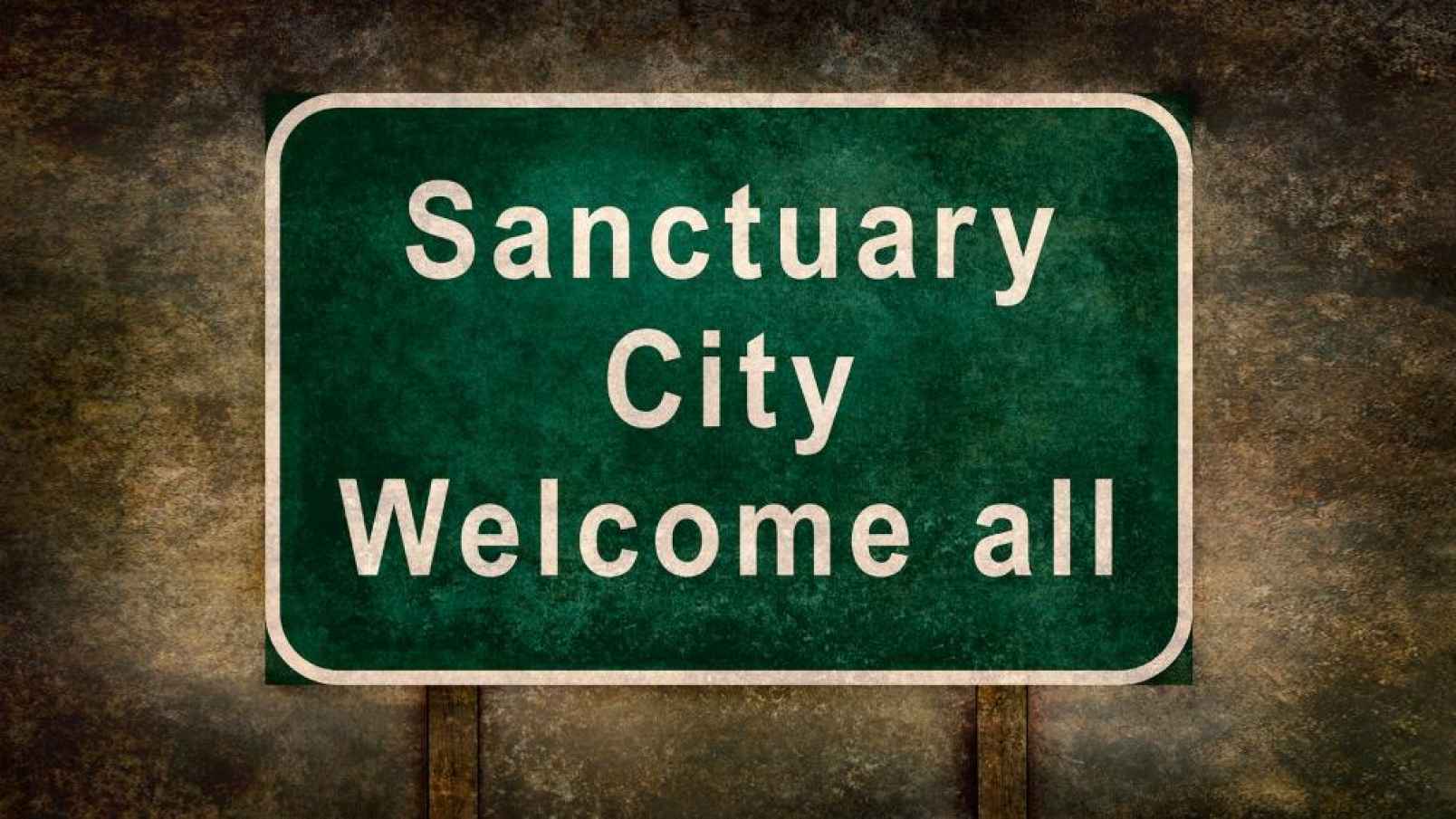


























![[DEALS] 1min.AI Advanced Business Plan Lifetime Subscription (81% off) & Other Deals Up To 98% Off – Offers End Soon!](https://www.javacodegeeks.com/wp-content/uploads/2012/12/jcg-logo.jpg)





