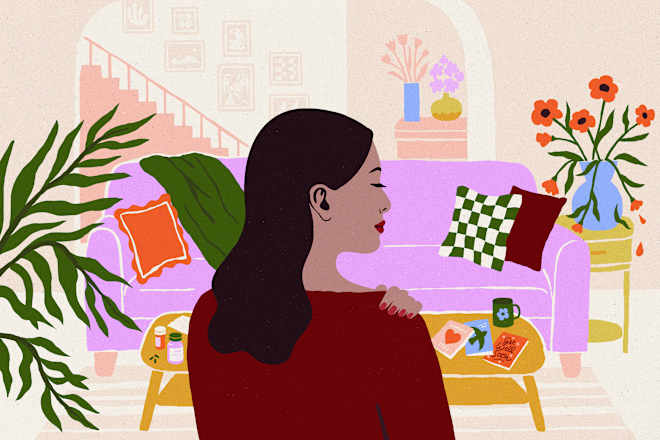Fullstack Developer's Complete Setup in VSCode + Transparent Background with Image
If you're a fullstack developer like me, you're probably always tweaking your VSCode setup to make it not just functional, but also personal. Recently, I came across an amazing extension that takes customization to a whole new level: Background. With this extension, you can set a custom image as the background of your editor. Want a cityscape, some motivational quote, or even your favorite anime character? No problem. In this post, I'll walk you through how to set it up in just a few steps. Step 1: Install the Background Extension The first thing you need to do is grab the Background extension from the VSCode marketplace. Here's how: Open VSCode and head to the Extensions panel (you can press Ctrl+Shift+X to open it quickly). In the search bar, type Background and look for the extension by Katsute. It should look like this: Click the Install button. Done? Great!

If you're a fullstack developer like me, you're probably always tweaking your VSCode setup to make it not just functional, but also personal. Recently, I came across an amazing extension that takes customization to a whole new level: Background.
With this extension, you can set a custom image as the background of your editor. Want a cityscape, some motivational quote, or even your favorite anime character? No problem. In this post, I'll walk you through how to set it up in just a few steps.
Step 1: Install the Background Extension
The first thing you need to do is grab the Background extension from the VSCode marketplace. Here's how:
- Open VSCode and head to the Extensions panel (you can press
Ctrl+Shift+Xto open it quickly). - In the search bar, type Background and look for the extension by Katsute. It should look like this:
- Click the Install button. Done? Great!




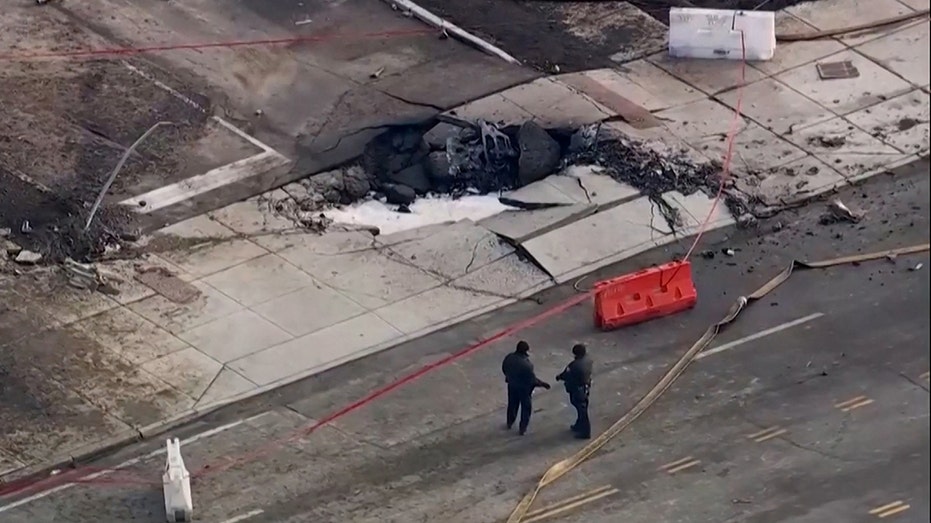


















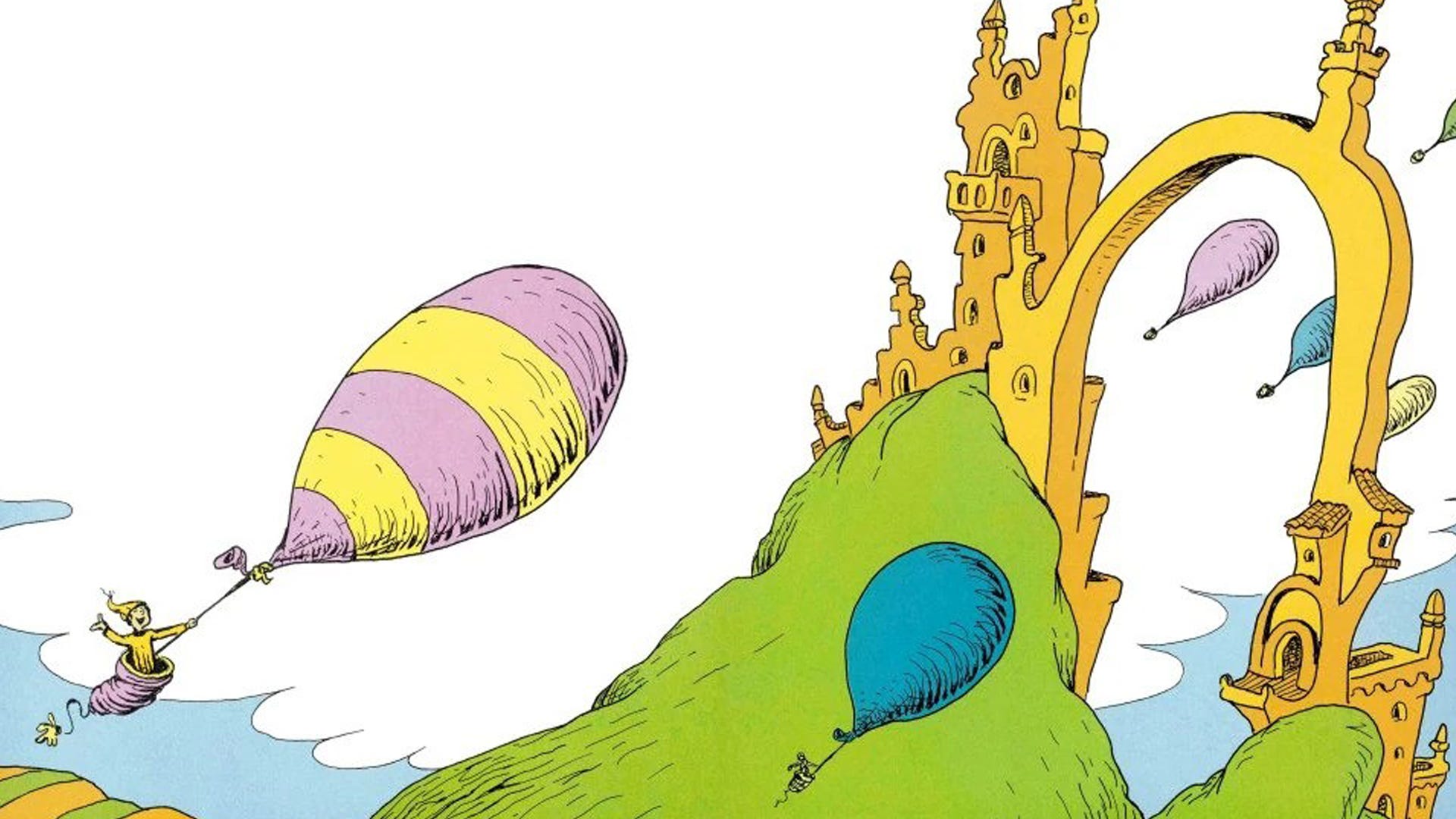






.png)





















![‘Companion’ Ending Breakdown: Director Drew Hancock Tells All About the Film’s Showdown and Potential Sequel: ‘That’s the Future I Want for [Spoiler]’](https://variety.com/wp-content/uploads/2025/02/MCDCOMP_WB028.jpg?#)