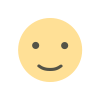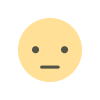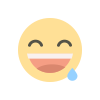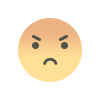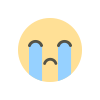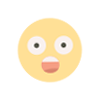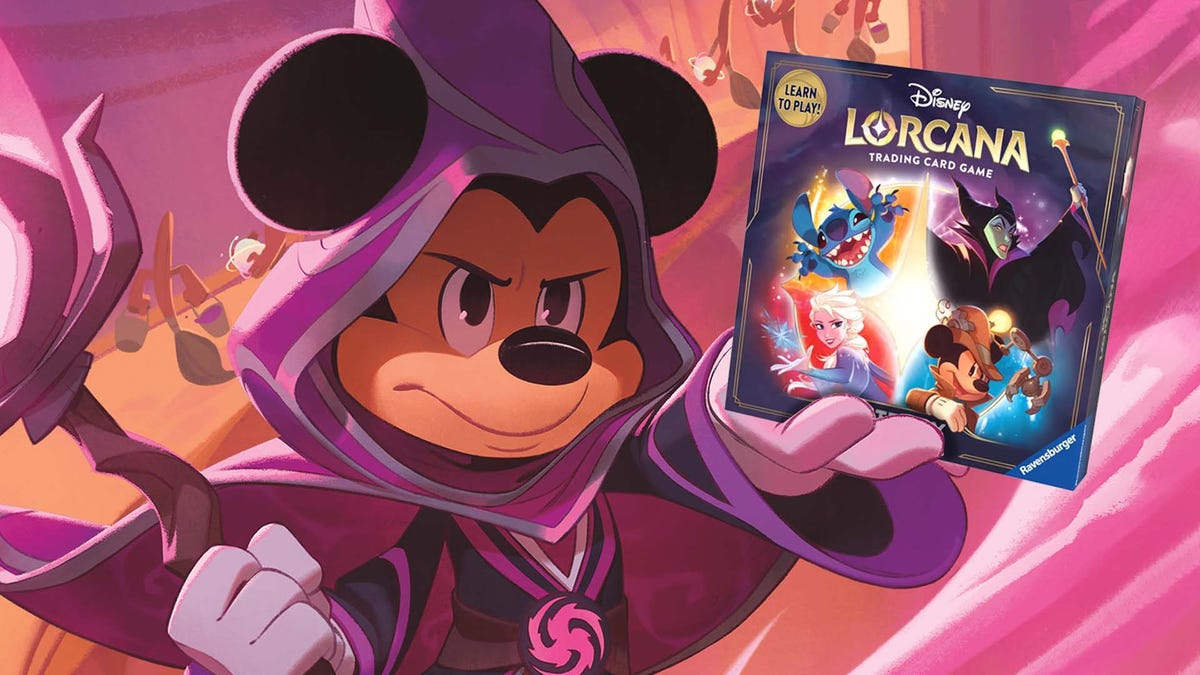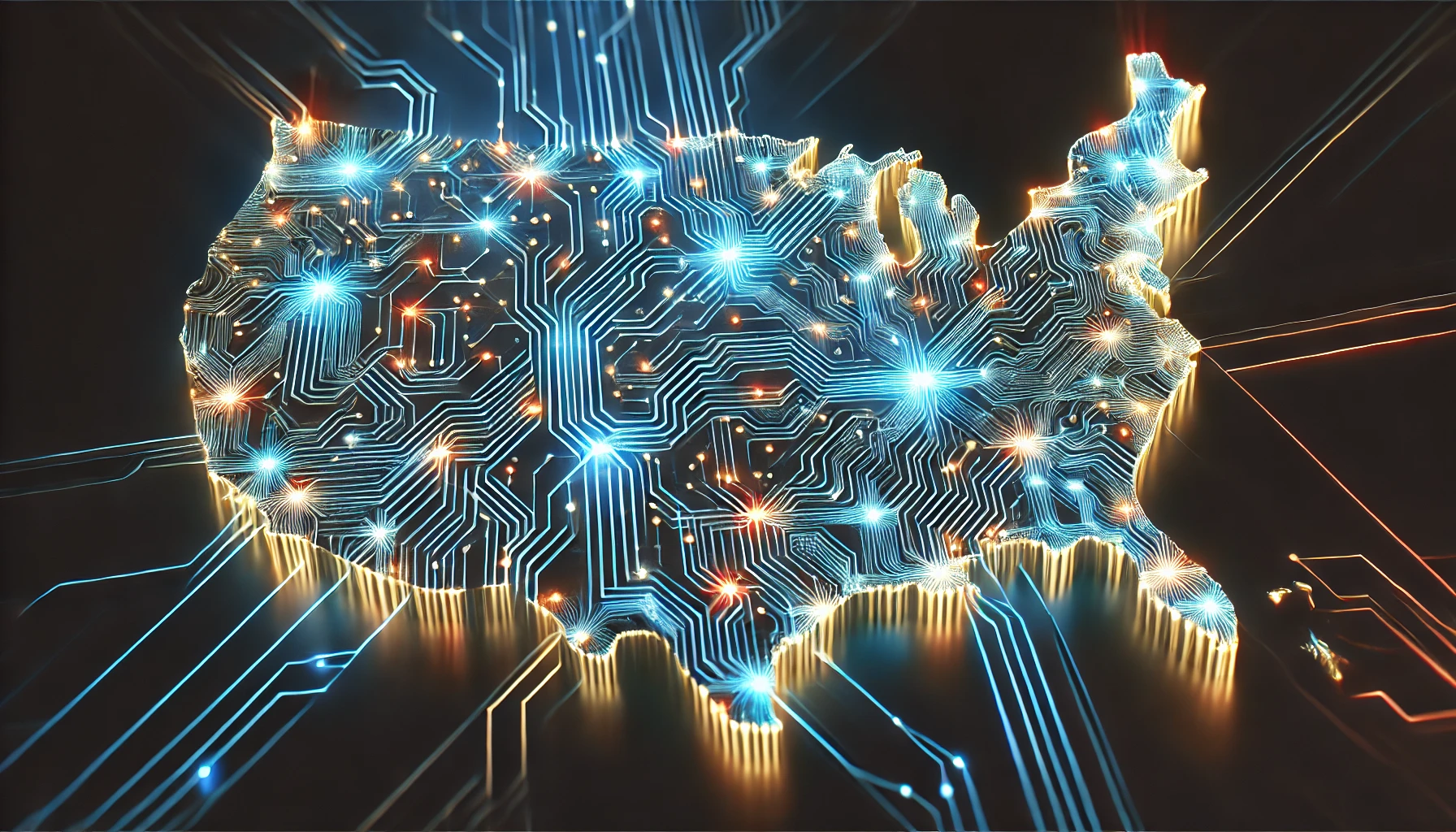Create Portrait Mode Effect with Segment Anything Model 2 (SAM2)
Have you ever admired how smartphone cameras isolate the main subject from the background, adding a subtle blur to the background based on depth? This “portrait mode” effect gives photographs a professional look by simulating shallow depth-of-field similar to DSLR cameras. In this tutorial, we’ll recreate this effect programmatically using open-source computer vision models, like […] The post Create Portrait Mode Effect with Segment Anything Model 2 (SAM2) appeared first on MarkTechPost.



Have you ever admired how smartphone cameras isolate the main subject from the background, adding a subtle blur to the background based on depth? This “portrait mode” effect gives photographs a professional look by simulating shallow depth-of-field similar to DSLR cameras. In this tutorial, we’ll recreate this effect programmatically using open-source computer vision models, like SAM2 from Meta and MiDaS from Intel ISL.
Tools and Frameworks
To build our pipeline, we’ll use:
- Segment Anything Model (SAM2): To segment objects of interest and separate the foreground from the background.
- Depth Estimation Model: To compute a depth map, enabling depth-based blurring.
- Gaussian Blur: To blur the background with intensity varying based on depth.
Step 1: Setting Up the Environment
To get started, install the following dependencies:
pip install matplotlib samv2 pytest opencv-python timm pillowStep 2: Loading a Target Image
Choose a picture to apply this effect and load it into Python using the Pillow library.
from PIL import Image
import numpy as np
import matplotlib.pyplot as plt
image_path = ".jpg"
img = Image.open(image_path)
img_array = np.array(img)
# Display the image
plt.imshow(img)
plt.axis("off")
plt.show() Step 3: Initialize the SAM2
To initialize the model, download the pretrained checkpoint. SAM2 offers four variants based on performance and inference speed: tiny, small, base_plus, and large. In this tutorial, we’ll use tiny for faster inference.
Download the model checkpoint from: https://dl.fbaipublicfiles.com/segment_anything_2/072824/sam2_hiera_ Replace Set the image in SAM and provide points that lie on the subject you want to isolate. SAM predicts a binary mask of the subject and background.
For depth estimation, we use MiDaS by Intel ISL. Similar to SAM, you can choose different variants based on accuracy and speed.Note: The predicted depth map is reversed, meaning larger values correspond to closer objects. We’ll invert it in the next step for better intuitiveness.
Here we optimize the depth-based blurring using an iterative Gaussian blur approach. Instead of applying a single large kernel, we apply a smaller kernel multiple times for pixels with higher depth values.
Finally, use the SAM mask to extract the sharp foreground and combine it with the blurred background.
With just a few tools, we’ve recreated the portrait mode effect programmatically. This technique can be extended for photo editing applications, simulating camera effects, or creative projects.
Resources:
The post Create Portrait Mode Effect with Segment Anything Model 2 (SAM2) appeared first on MarkTechPost. from sam2.build_sam import build_sam2
from sam2.sam2_image_predictor import SAM2ImagePredictor
from sam2.utils.misc import variant_to_config_mapping
from sam2.utils.visualization import show_masks
model = build_sam2(
variant_to_config_mapping["tiny"],
"sam2_hiera_tiny.pt",
)
image_predictor = SAM2ImagePredictor(model)Step 4: Feed Image into SAM and Select the Subject
image_predictor.set_image(img_array)
input_point = np.array([[2500, 1200], [2500, 1500], [2500, 2000]])
input_label = np.array([1, 1, 1])
masks, scores, logits = image_predictor.predict(
point_coords=input_point,
point_labels=input_label,
box=None,
multimask_output=True,
)
output_mask = show_masks(img_array, masks, scores)
sorted_ind = np.argsort(scores)[::-1]Step 5: Initialize the Depth Estimation Model
import torch
import torchvision.transforms as transforms
model_type = "DPT_Large" # MiDaS v3 - Large (highest accuracy)
# Load MiDaS model
model = torch.hub.load("intel-isl/MiDaS", model_type)
model.eval()
# Load and preprocess image
transform = torch.hub.load("intel-isl/MiDaS", "transforms").dpt_transform
input_batch = transform(img_array)
# Perform depth estimation
with torch.no_grad():
prediction = model(input_batch)
prediction = torch.nn.functional.interpolate(
prediction.unsqueeze(1),
size=img_array.shape[:2],
mode="bicubic",
align_corners=False,
).squeeze()
prediction = prediction.cpu().numpy()
# Visualize the depth map
plt.imshow(prediction, cmap="plasma")
plt.colorbar(label="Relative Depth")
plt.title("Depth Map Visualization")
plt.show()Step 6: Apply Depth-Based Gaussian Blur
import cv2
def apply_depth_based_blur_iterative(image, depth_map, base_kernel_size=7, max_repeats=10):
if base_kernel_size % 2 == 0:
base_kernel_size += 1
# Invert depth map
depth_map = np.max(depth_map) - depth_map
# Normalize depth to range [0, max_repeats]
depth_normalized = cv2.normalize(depth_map, None, 0, max_repeats, cv2.NORM_MINMAX).astype(np.uint8)
blurred_image = image.copy()
for repeat in range(1, max_repeats + 1):
mask = (depth_normalized == repeat)
if np.any(mask):
blurred_temp = cv2.GaussianBlur(blurred_image, (base_kernel_size, base_kernel_size), 0)
for c in range(image.shape[2]):
blurred_image[..., c][mask] = blurred_temp[..., c][mask]
return blurred_image
blurred_image = apply_depth_based_blur_iterative(img_array, prediction, base_kernel_size=35, max_repeats=20)
# Visualize the result
plt.figure(figsize=(20, 10))
plt.subplot(1, 2, 1)
plt.imshow(img)
plt.title("Original Image")
plt.axis("off")
plt.subplot(1, 2, 2)
plt.imshow(blurred_image)
plt.title("Depth-based Blurred Image")
plt.axis("off")
plt.show()Step 7: Combine Foreground and Background
def combine_foreground_background(foreground, background, mask):
if mask.ndim == 2:
mask = np.expand_dims(mask, axis=-1)
return np.where(mask, foreground, background)
mask = masks[sorted_ind[0]].astype(np.uint8)
mask = cv2.resize(mask, (img_array.shape[1], img_array.shape[0]))
foreground = img_array
background = blurred_image
combined_image = combine_foreground_background(foreground, background, mask)
plt.figure(figsize=(20, 10))
plt.subplot(1, 2, 1)
plt.imshow(img)
plt.title("Original Image")
plt.axis("off")
plt.subplot(1, 2, 2)
plt.imshow(combined_image)
plt.title("Final Portrait Mode Effect")
plt.axis("off")
plt.show()Conclusion
Future Enhancements:
What's Your Reaction?