A Simple Intro to Multistep Form in React.js
Creating efficient, user-friendly forms is one of the core functionalities required in modern web development. For developers building applications with Next.js, implementing a multistep form allows users to navigate through a series of logical steps in a seamless manner, improving user experience (UX) and conversion rates. In this article, we will guide you through the best practices for implementing a multistep form in your Next.js app. Understanding the Basics of Multistep Forms Before diving into implementation, it's essential to understand what a multistep form is and why it’s an essential tool for many web applications. A multistep form breaks up a long form into several smaller, digestible steps. Instead of presenting the user with a long, overwhelming form, the information is divided into smaller, easier-to-fill sections. This format not only reduces the likelihood of form abandonment but also makes it easier for the user to process and submit their data. Advantages of Multistep Forms Improved User Experience (UX): By dividing complex forms into smaller, manageable parts, users are less likely to feel overwhelmed. Increased Conversion Rates: Users are more likely to complete a multistep form because they don’t face a huge, intimidating form all at once. Data Validation: With multistep forms, it’s easier to validate inputs at each stage of the process, improving data accuracy. Setting Up Your Next.js Environment for Multistep Forms Before building a multistep form, ensure that your Next.js app is ready for the task. Follow these steps to set up your development environment: 1- Create a New Next.js Project: Start by creating a new Next.js project if you haven't already. Run the following command in your terminal: npx create-next-app@latest multistep-form-app cd multistep-form-app 2- Install Dependencies: You'll need to install a few essential dependencies. For this tutorial, we'll focus on React hooks, form handling, and state management. You can install Formik (a popular form management library) and Yup (for validation) by running: npm install formik yup 3- Create the Structure for Multistep Form: Now that your environment is ready, it’s time to design the multistep form structure. Typically, you can create separate components for each step of the form, making it modular and easier to manage. Step-by-Step Guide to Building a Multistep Form in Next.js Step 1: Define Form State Management For a multistep form, state management plays a crucial role in keeping track of user inputs and form progression. Use React's useState hook to manage form data across multiple steps. import { useState } from 'react'; const MultiStepForm = () => { const [formData, setFormData] = useState({ step1: { name: '', email: '' }, step2: { address: '', city: '' }, step3: { creditCard: '', expiry: '' } }); const [currentStep, setCurrentStep] = useState(1); const handleInputChange = (e) => { const { name, value } = e.target; setFormData({ ...formData, [`step${currentStep}`]: { ...formData[`step${currentStep}`], [name]: value } }); }; return ( {/* Form content goes here */} ); }; Step 2: Create Individual Step Components Create individual components for each step of the form. Each step will capture a specific part of the user's information, such as personal details, address, or payment information. These components will be conditionally rendered based on the current step. const Step1 = ({ formData, onChange }) => ( Step 1: Personal Information Name: Email: ); const Step2 = ({ formData, onChange }) => ( Step 2: Address Details Address: City: ); const Step3 = ({ formData, onChange }) => ( Step 3: Payment Information Credit Card Number: Expiry Date: ); Step 3: Implement Navigation Between Steps You need buttons to allow the user to navigate between the form steps. You can use the currentStep state to control which step is displayed. const MultiStepForm = () => { const [formData, setFormData] = useState({ step1: { name: '', email: '' }, step2: { address: '', city: '' }, step3: { creditCard: '', expiry: '' } }); const [currentStep, setCurrentStep] = useState(1); const handleInputChange = (e) => { const { name, value } = e.target; setFormData({ ...formData, [`step${currentStep}`]: { ...formData[`step${currentStep}`], [name]: value } }); }; const nextStep = () => { if (currentStep { if (currentStep > 1) setCurrentStep(currentStep - 1); }; return ( {currentStep === 1 && } {currentStep === 2 && } {currentStep === 3 && } {currentStep > 1 && Previous} {currentStep ( Step {currentStep} of

Creating efficient, user-friendly forms is one of the core functionalities required in modern web development. For developers building applications with Next.js, implementing a multistep form allows users to navigate through a series of logical steps in a seamless manner, improving user experience (UX) and conversion rates. In this article, we will guide you through the best practices for implementing a multistep form in your Next.js app.
Understanding the Basics of Multistep Forms
Before diving into implementation, it's essential to understand what a multistep form is and why it’s an essential tool for many web applications. A multistep form breaks up a long form into several smaller, digestible steps. Instead of presenting the user with a long, overwhelming form, the information is divided into smaller, easier-to-fill sections. This format not only reduces the likelihood of form abandonment but also makes it easier for the user to process and submit their data.
Advantages of Multistep Forms
- Improved User Experience (UX): By dividing complex forms into smaller, manageable parts, users are less likely to feel overwhelmed.
- Increased Conversion Rates: Users are more likely to complete a multistep form because they don’t face a huge, intimidating form all at once.
- Data Validation: With multistep forms, it’s easier to validate inputs at each stage of the process, improving data accuracy.
Setting Up Your Next.js Environment for Multistep Forms
Before building a multistep form, ensure that your Next.js app is ready for the task. Follow these steps to set up your development environment:
1- Create a New Next.js Project:
Start by creating a new Next.js project if you haven't already. Run the following command in your terminal:
npx create-next-app@latest multistep-form-app
cd multistep-form-app
2- Install Dependencies:
You'll need to install a few essential dependencies. For this tutorial, we'll focus on React hooks, form handling, and state management. You can install Formik (a popular form management library) and Yup (for validation) by running:
npm install formik yup
3- Create the Structure for Multistep Form:
Now that your environment is ready, it’s time to design the multistep form structure. Typically, you can create separate components for each step of the form, making it modular and easier to manage.
Step-by-Step Guide to Building a Multistep Form in Next.js
Step 1: Define Form State Management
For a multistep form, state management plays a crucial role in keeping track of user inputs and form progression. Use React's useState hook to manage form data across multiple steps.
import { useState } from 'react';
const MultiStepForm = () => {
const [formData, setFormData] = useState({
step1: { name: '', email: '' },
step2: { address: '', city: '' },
step3: { creditCard: '', expiry: '' }
});
const [currentStep, setCurrentStep] = useState(1);
const handleInputChange = (e) => {
const { name, value } = e.target;
setFormData({
...formData,
[`step${currentStep}`]: {
...formData[`step${currentStep}`],
[name]: value
}
});
};
return (
<div>
{/* Form content goes here */}
div>
);
};
Step 2: Create Individual Step Components
Create individual components for each step of the form. Each step will capture a specific part of the user's information, such as personal details, address, or payment information. These components will be conditionally rendered based on the current step.
const Step1 = ({ formData, onChange }) => (
<div>
<h2>Step 1: Personal Informationh2>
<label>Name:label>
<input
type="text"
name="name"
value={formData.name}
onChange={onChange}
/>
<label>Email:label>
<input
type="email"
name="email"
value={formData.email}
onChange={onChange}
/>
div>
);
const Step2 = ({ formData, onChange }) => (
<div>
<h2>Step 2: Address Detailsh2>
<label>Address:label>
<input
type="text"
name="address"
value={formData.address}
onChange={onChange}
/>
<label>City:label>
<input
type="text"
name="city"
value={formData.city}
onChange={onChange}
/>
div>
);
const Step3 = ({ formData, onChange }) => (
<div>
<h2>Step 3: Payment Informationh2>
<label>Credit Card Number:label>
<input
type="text"
name="creditCard"
value={formData.creditCard}
onChange={onChange}
/>
<label>Expiry Date:label>
<input
type="text"
name="expiry"
value={formData.expiry}
onChange={onChange}
/>
div>
);
Step 3: Implement Navigation Between Steps
You need buttons to allow the user to navigate between the form steps. You can use the currentStep state to control which step is displayed.
const MultiStepForm = () => {
const [formData, setFormData] = useState({
step1: { name: '', email: '' },
step2: { address: '', city: '' },
step3: { creditCard: '', expiry: '' }
});
const [currentStep, setCurrentStep] = useState(1);
const handleInputChange = (e) => {
const { name, value } = e.target;
setFormData({
...formData,
[`step${currentStep}`]: {
...formData[`step${currentStep}`],
[name]: value
}
});
};
const nextStep = () => {
if (currentStep < 3) setCurrentStep(currentStep + 1);
};
const prevStep = () => {
if (currentStep > 1) setCurrentStep(currentStep - 1);
};
return (
<div>
{currentStep === 1 && <Step1 formData={formData.step1} onChange={handleInputChange} />}
{currentStep === 2 && <Step2 formData={formData.step2} onChange={handleInputChange} />}
{currentStep === 3 && <Step3 formData={formData.step3} onChange={handleInputChange} />}
div>
<div>
{currentStep > 1 && <button onClick={prevStep}>Previousbutton>}
{currentStep < 3 && <button onClick={nextStep}>Nextbutton>}
{currentStep === 3 && <button>Submitbutton>}
div>
</div>
)};
Step 4: Validation and Final Submission
Validation is crucial in ensuring that the form data is correct before submission. You can use Yup with Formik to add validation schemas for each step.
import * as Yup from 'yup';
const validationSchemaStep1 = Yup.object({
name: Yup.string().required('Name is required'),
email: Yup.string().email('Invalid email format').required('Email is required')
});
const validationSchemaStep2 = Yup.object({
address: Yup.string().required('Address is required'),
city: Yup.string().required('City is required')
});
const validationSchemaStep3 = Yup.object({
creditCard: Yup.string().required('Credit Card is required'),
expiry: Yup.string().required('Expiry Date is required')
});
Then, use these schemas to validate the form data on each step before moving to the next.
Step 5: Improve User Experience with Progress Indicators
To further enhance the user experience, consider adding a progress bar or step indicator to show users how far they’ve come in the form.
const ProgressIndicator = ({ currentStep }) => (
<div>
<span>Step {currentStep} of 3span>
<div className="progress-bar">
<div style={{ width: `${(currentStep / 3) * 100}%` }}>div>
div>
div>
);
Best Practices for Multistep Forms in Next.js
- Keep Each Step Short and Clear: Avoid overwhelming users with too many questions in a single step.
- Save User Progress: If possible, save the data entered at each step locally, so users can return to the form later without losing progress.
- Mobile Optimization: Ensure that your multistep form is responsive and works well on mobile devices.
- Accessibility Considerations: Ensure that all input fields are accessible to screen readers, and consider keyboard navigation and focus management.
Conclusion
Implementing a multistep form in a Next.js app can significantly improve user experience, reduce abandonment rates, and increase conversions. By following the steps outlined above, you can create a robust, easy-to-use form that guides users smoothly through the process. Whether you’re collecting basic user information, complex payment details, or anything in between, multistep forms can help you present data in a manageable and intuitive way.
If you have any improvement suggestions, please add them in the comment!
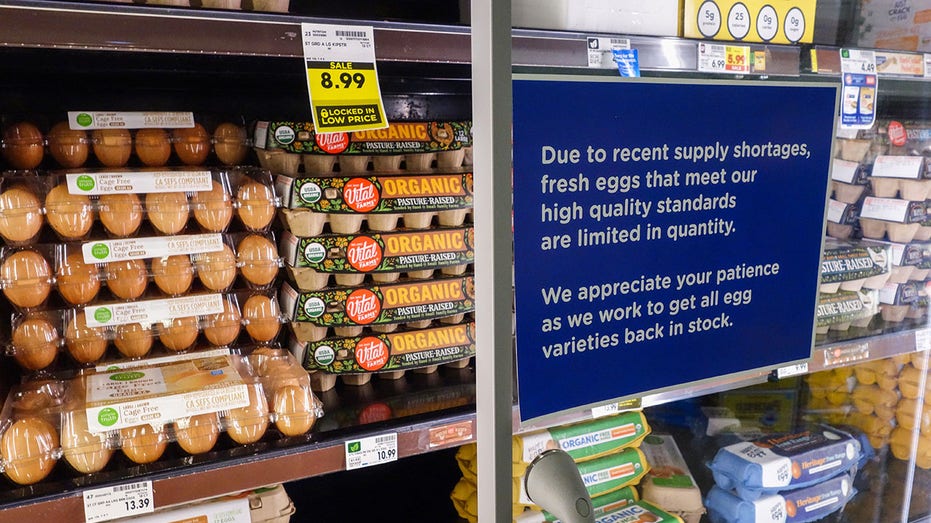




























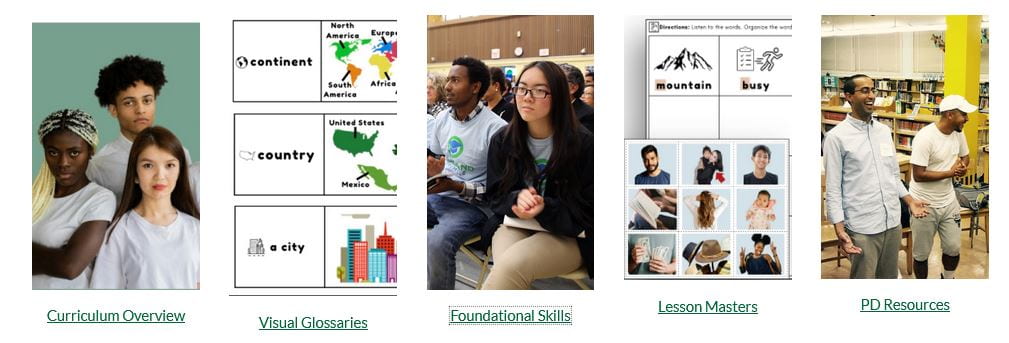



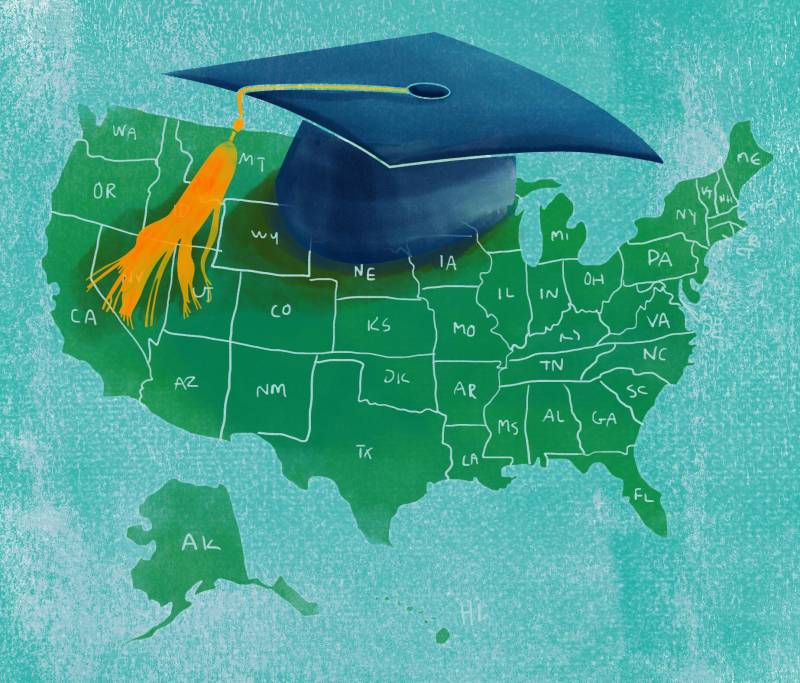
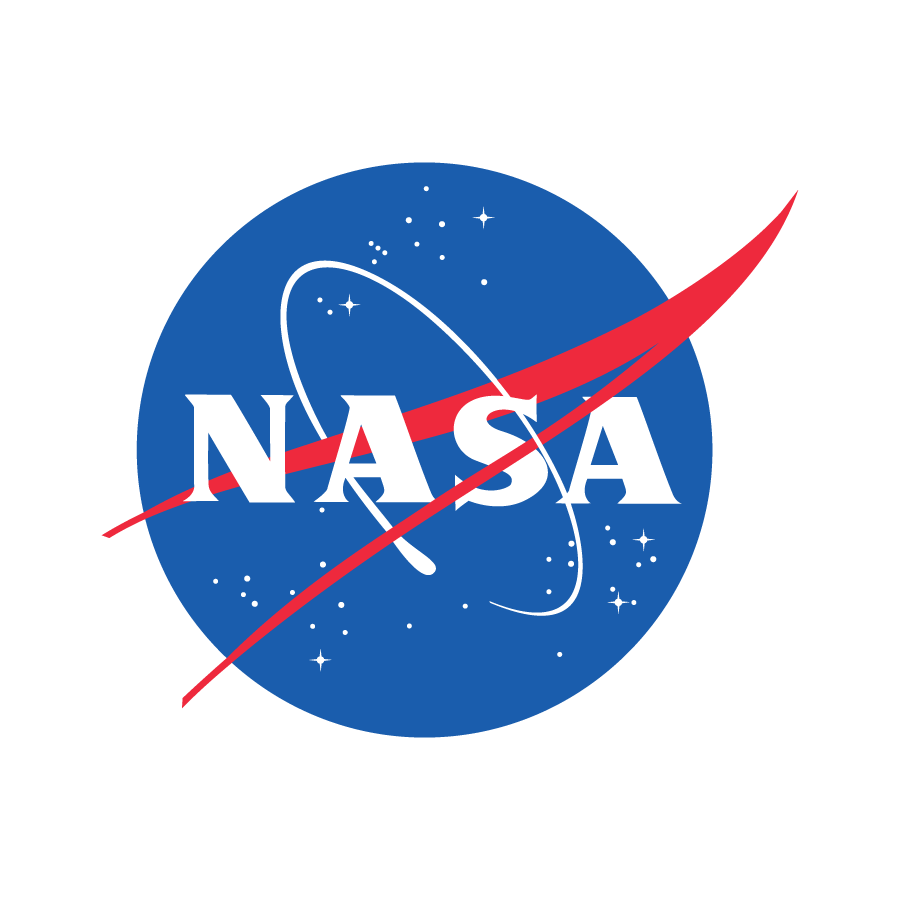
































![From Gas Station to Google with Self-Taught Cloud Engineer Rishab Kumar [Podcast #158]](https://cdn.hashnode.com/res/hashnode/image/upload/v1738339892695/6b303b0a-c99c-4074-b4bd-104f98252c0c.png?#)






