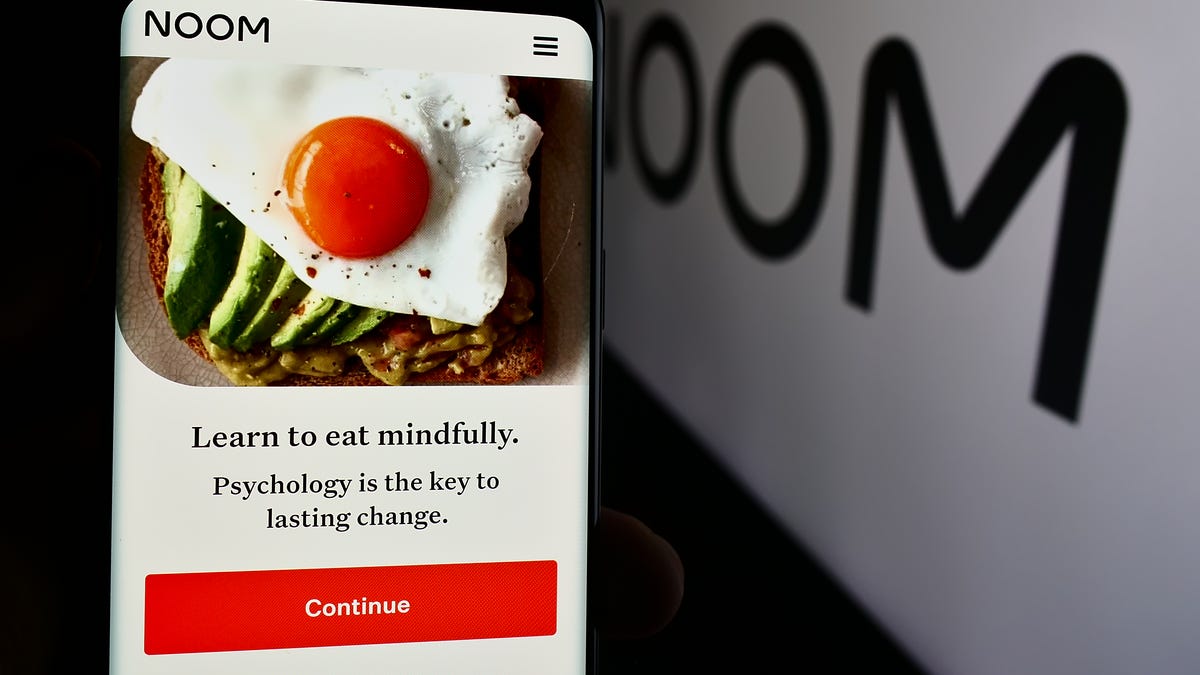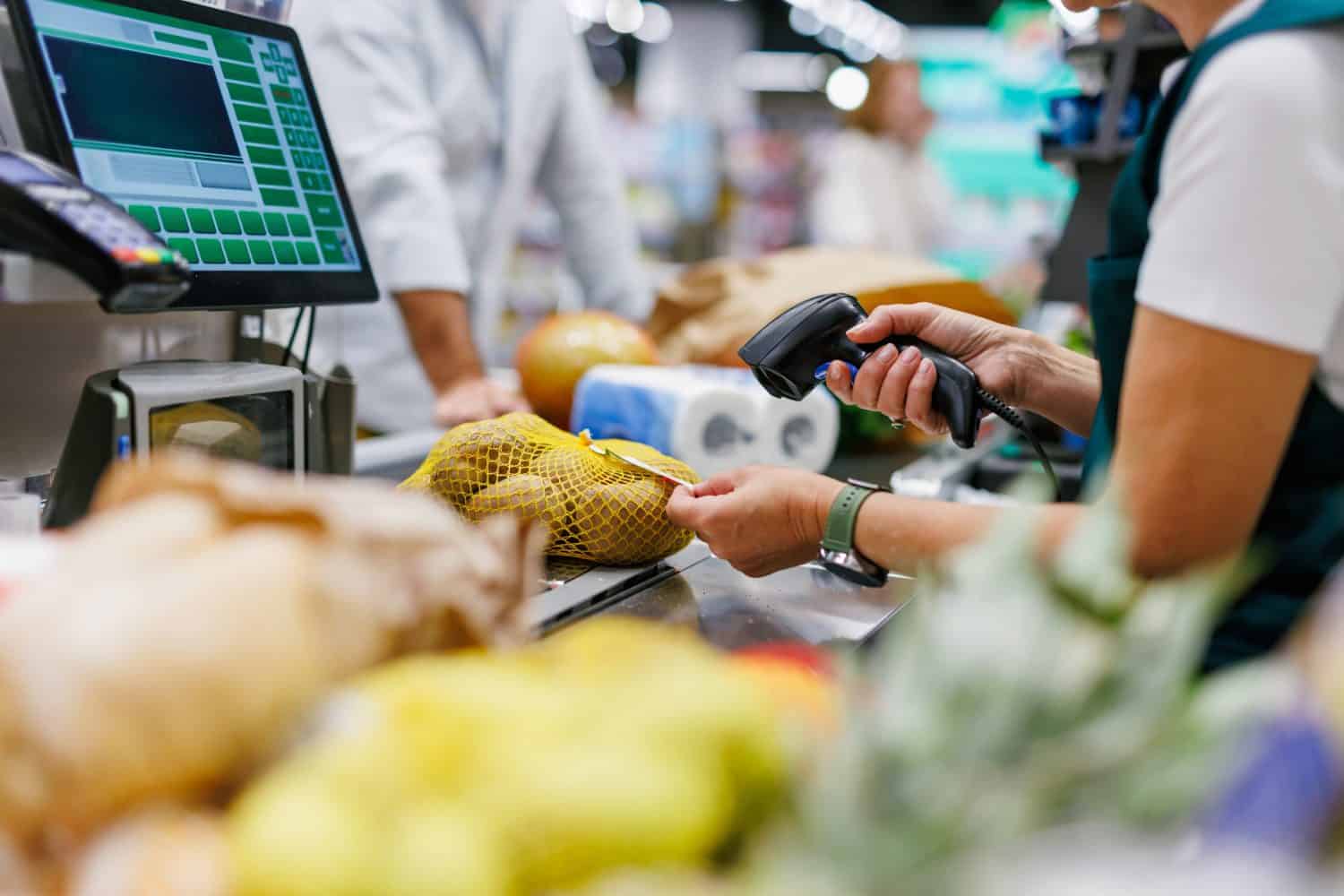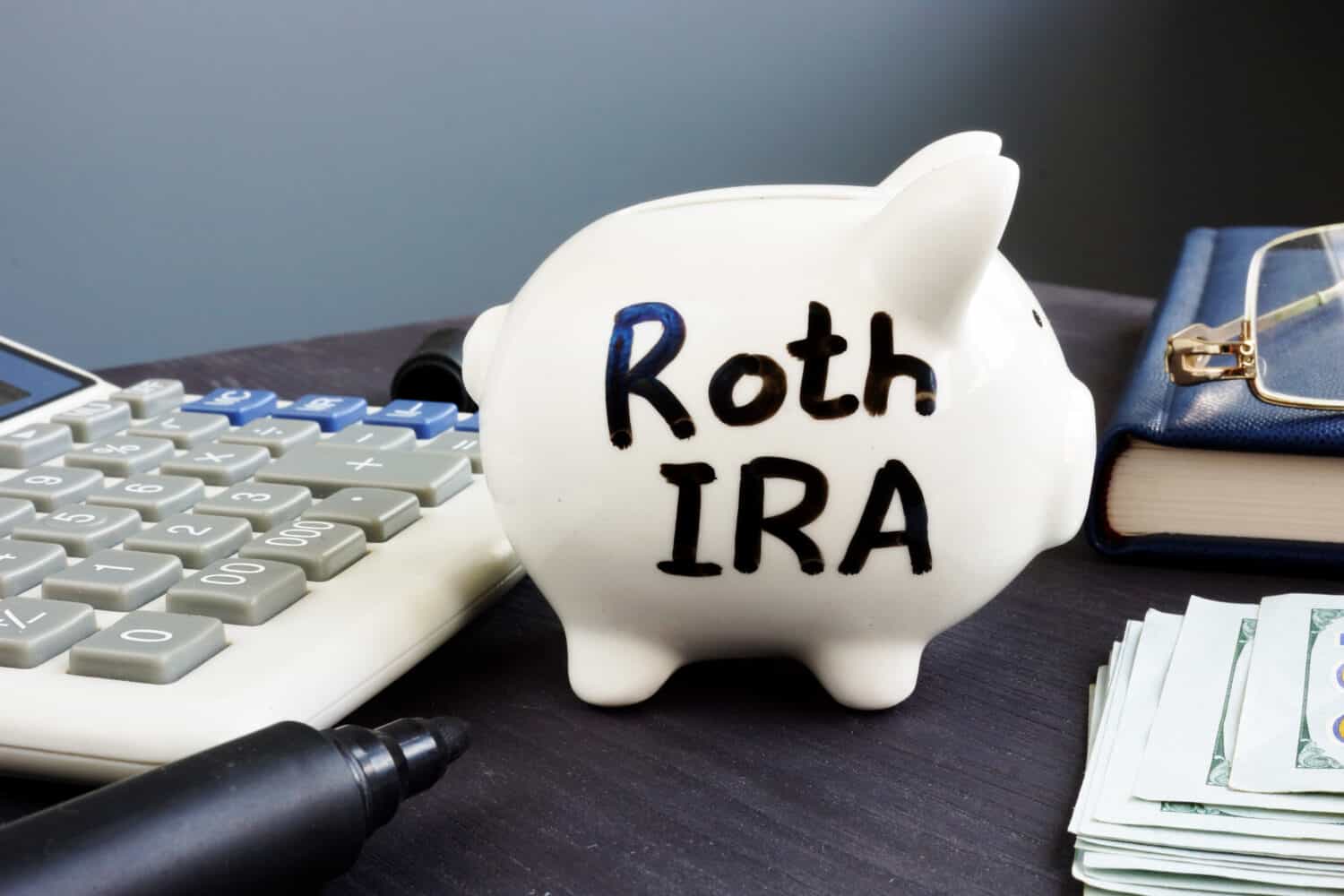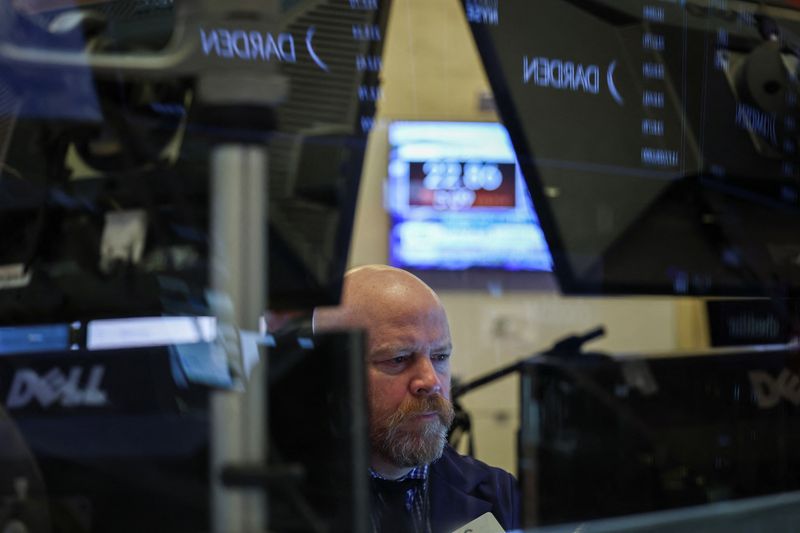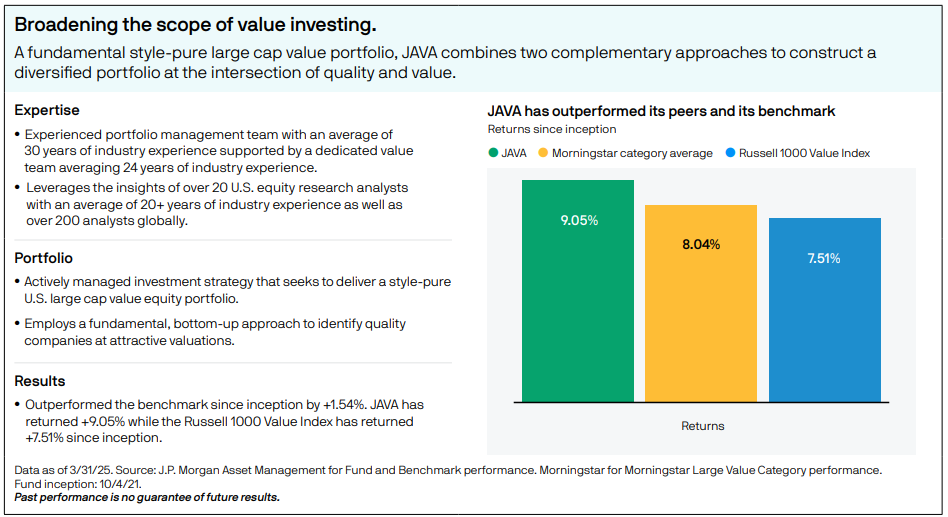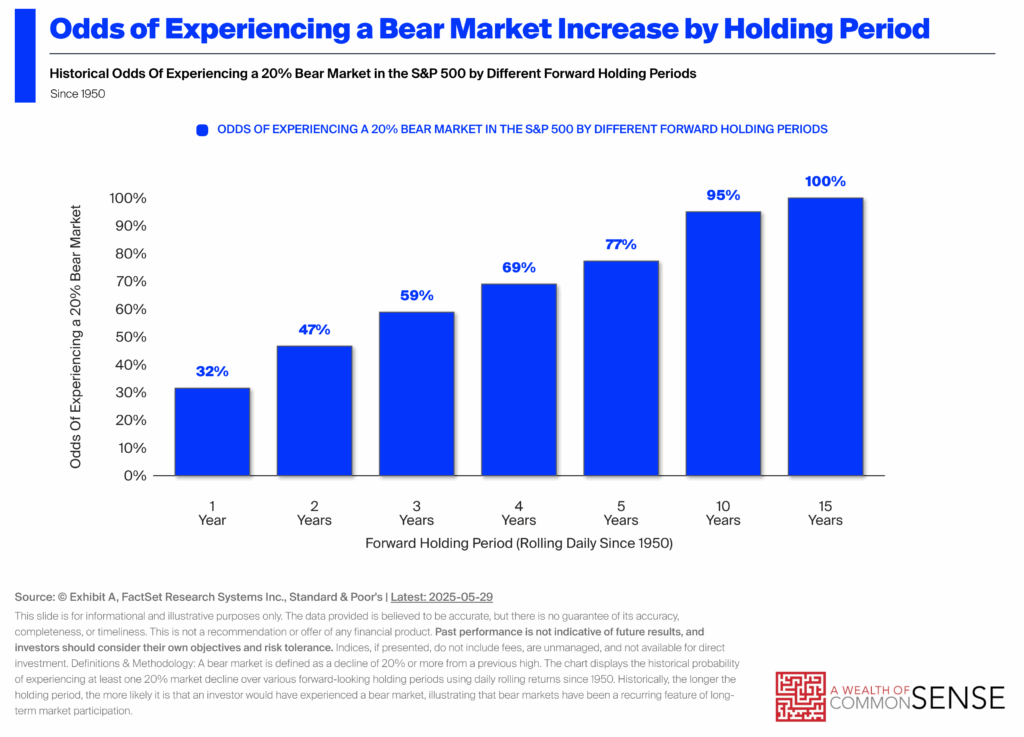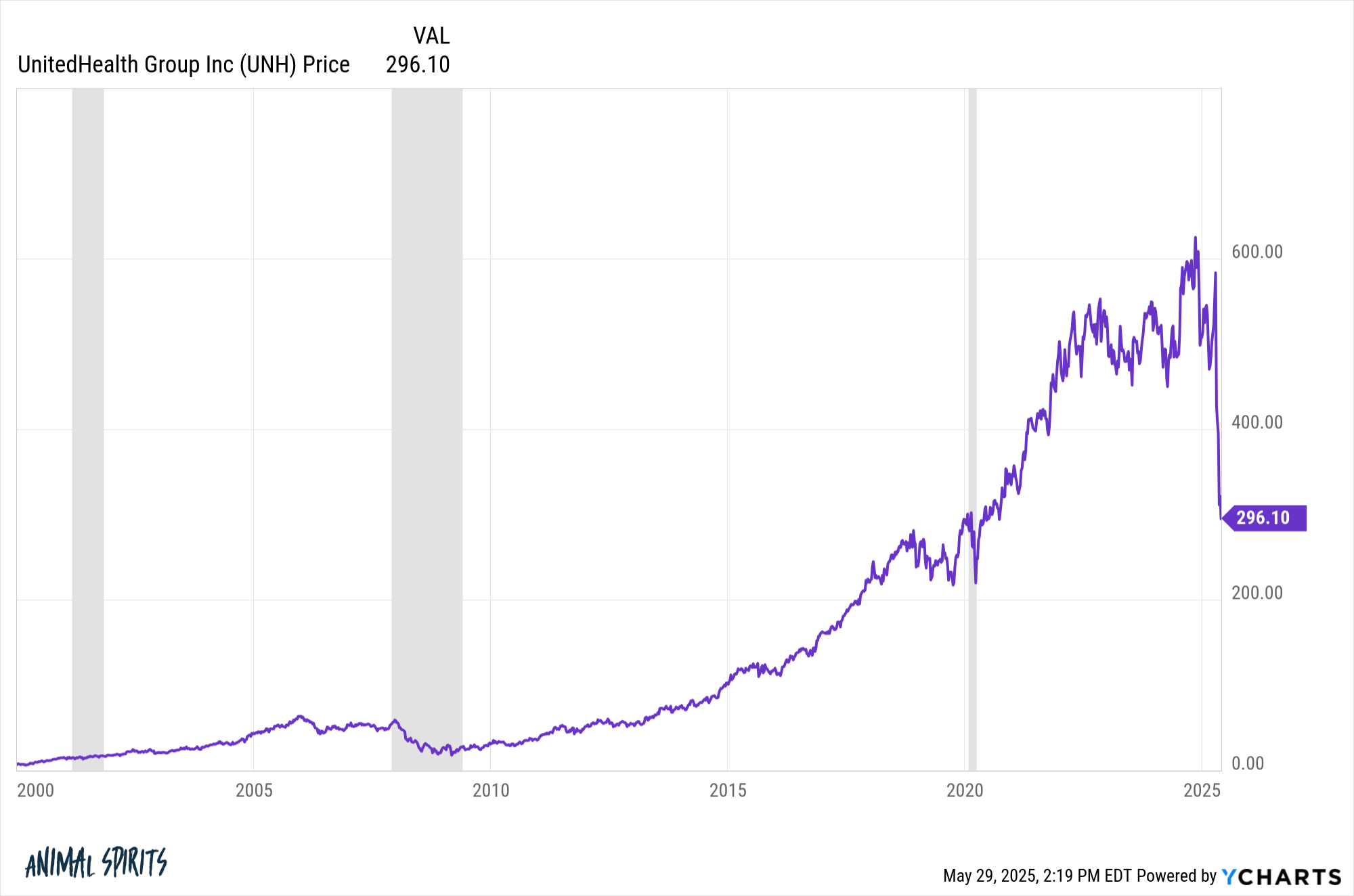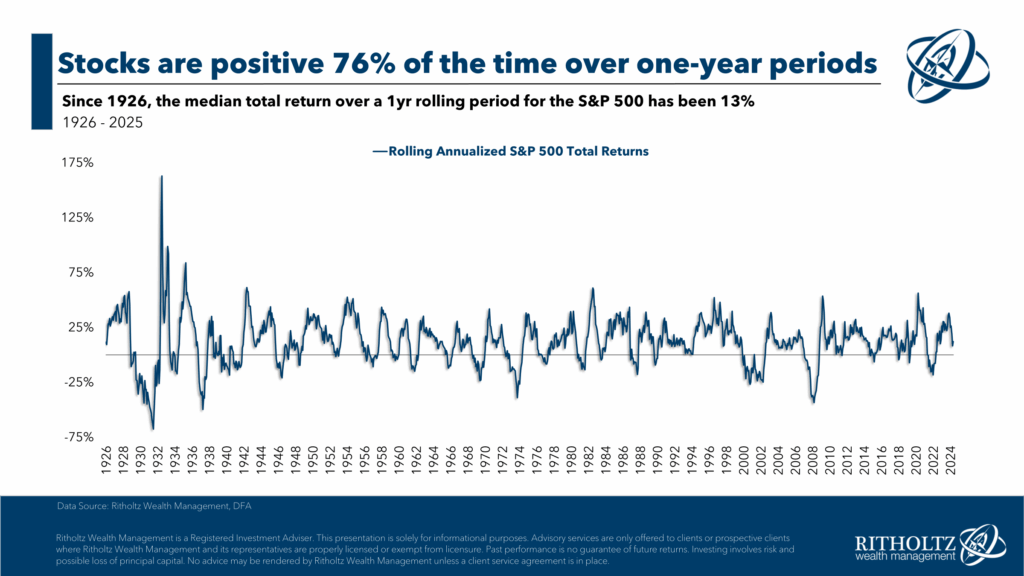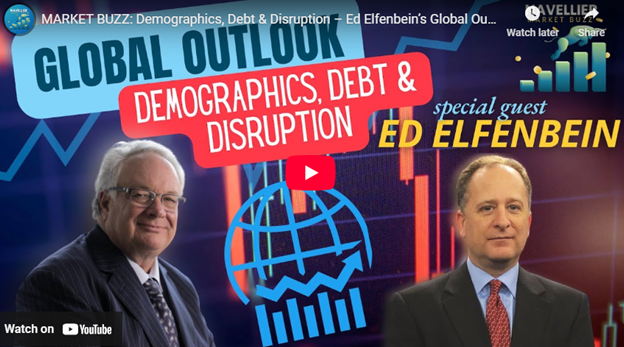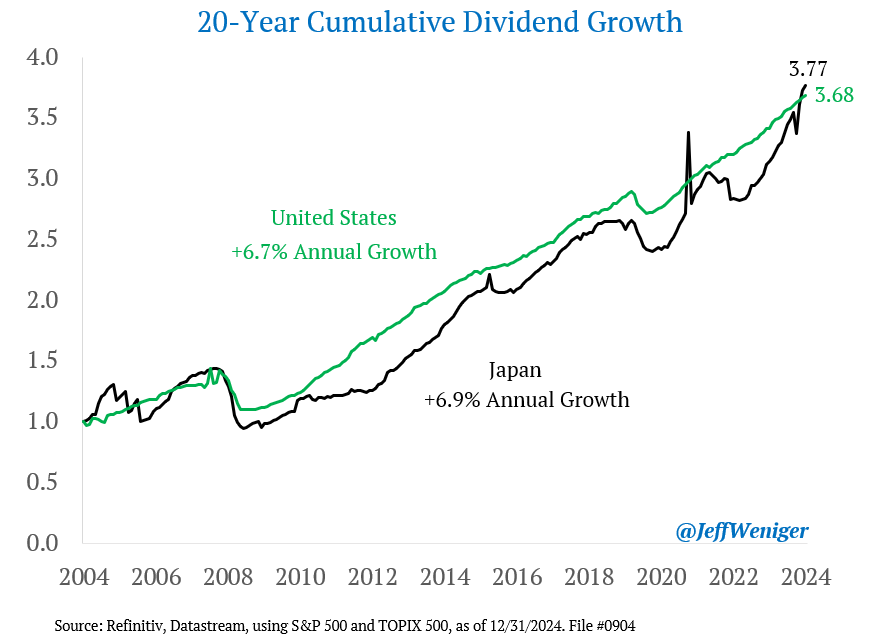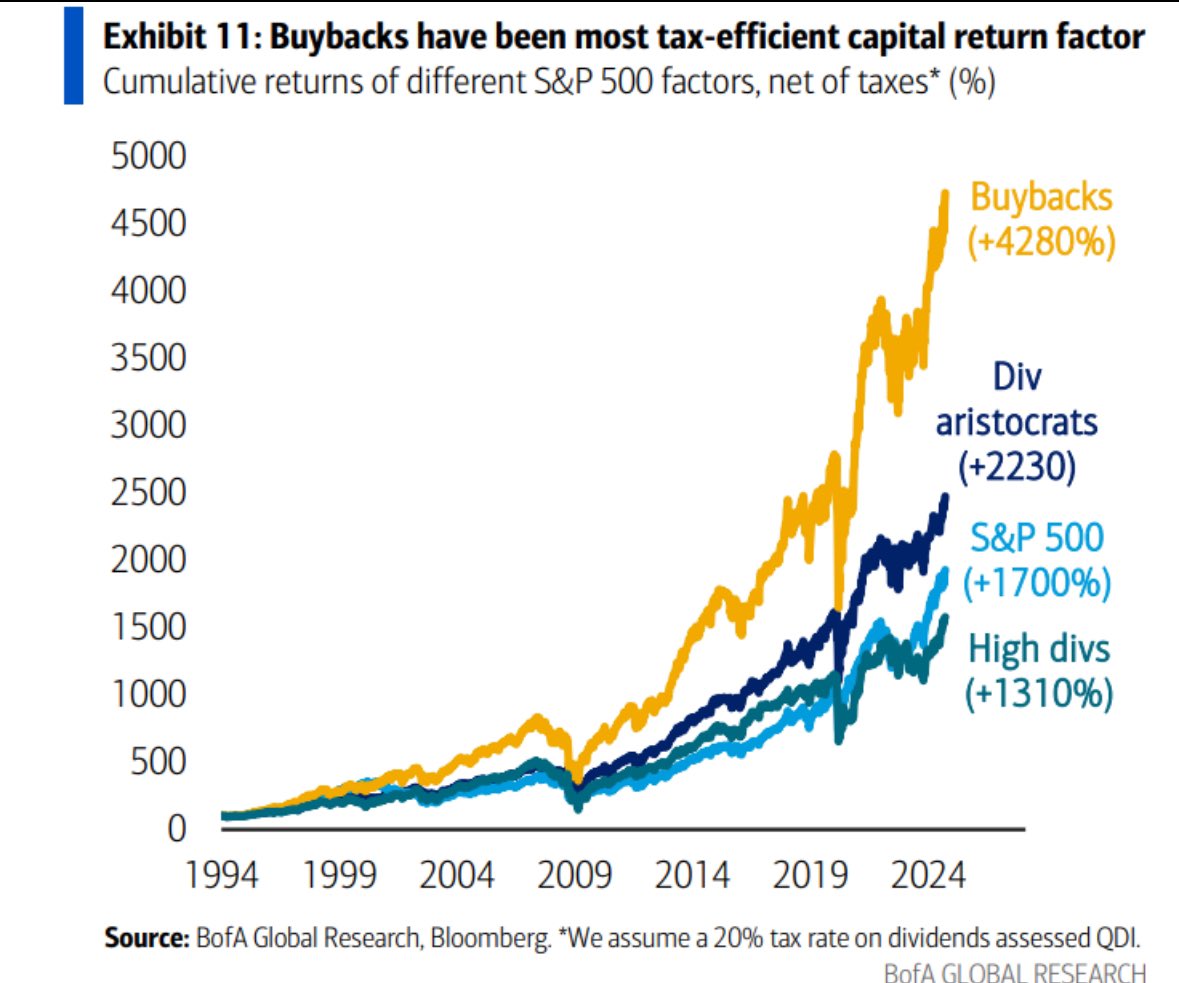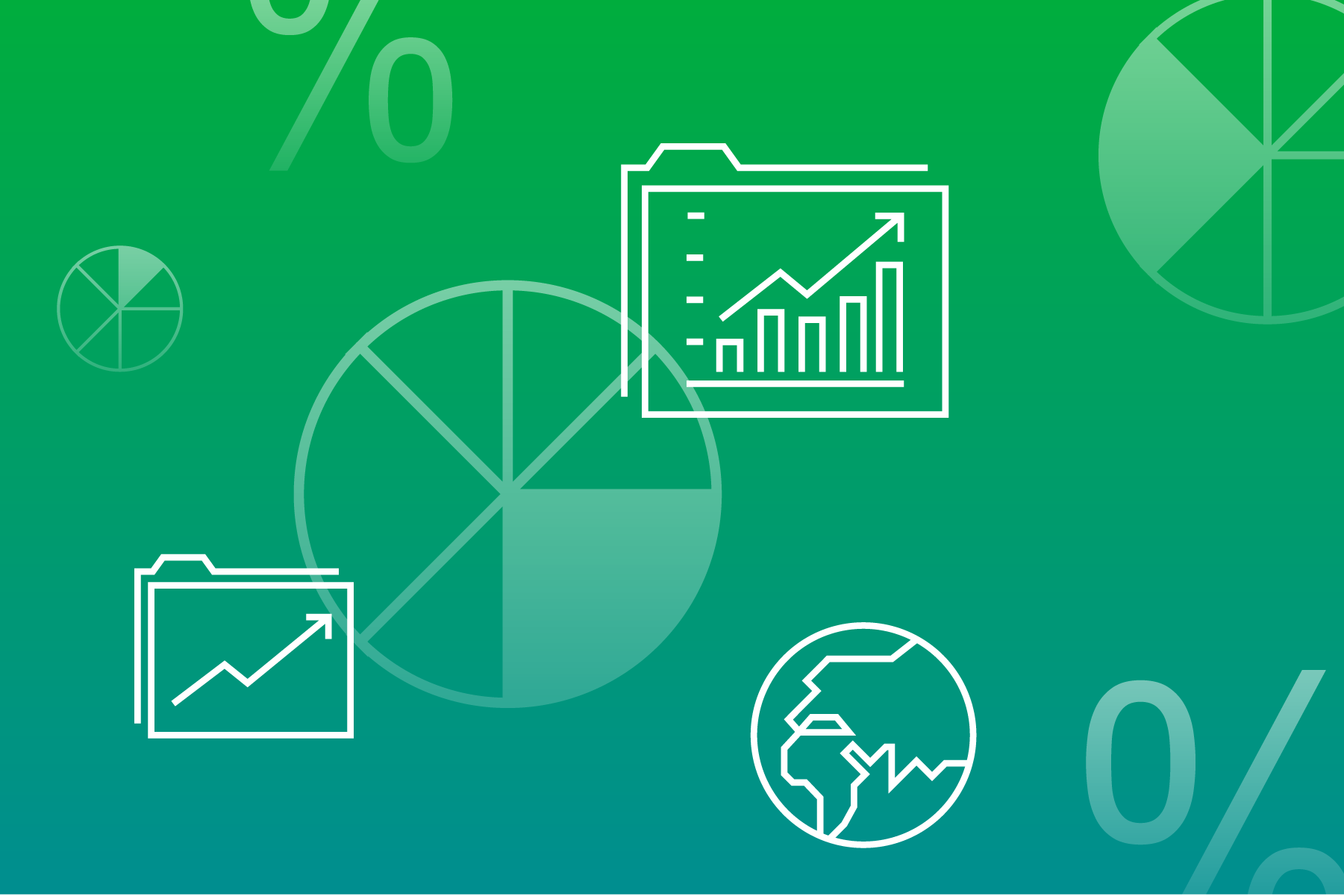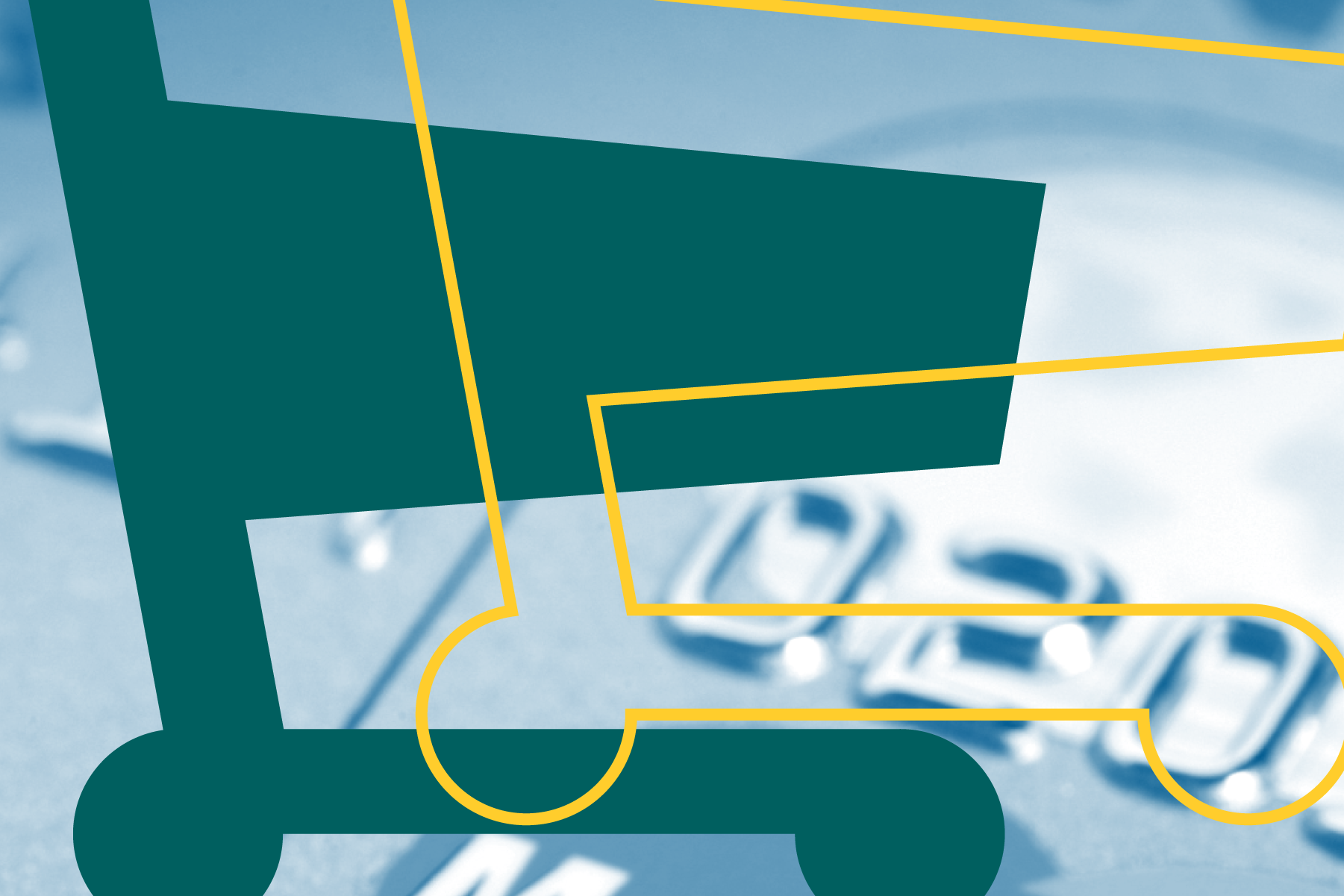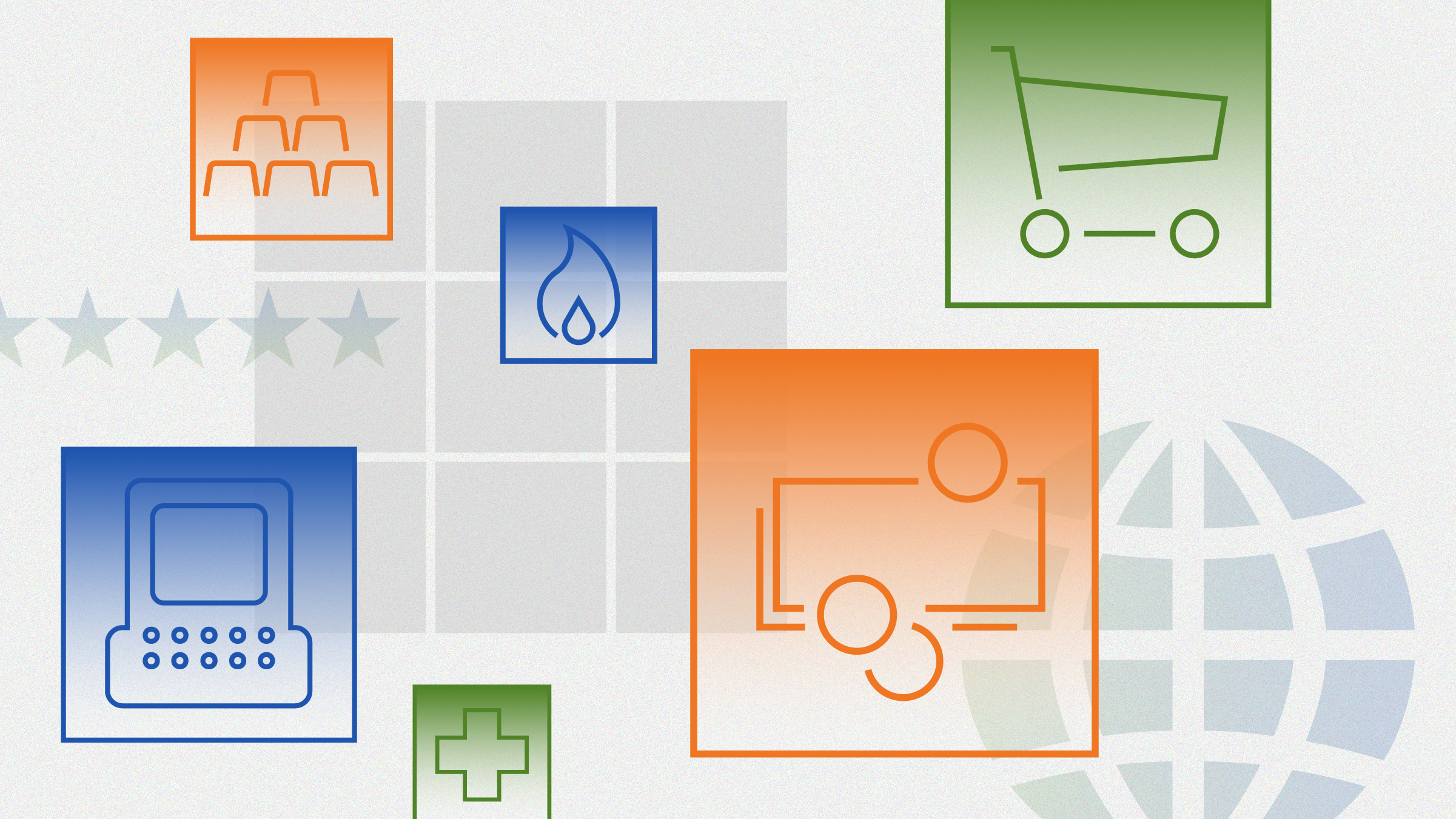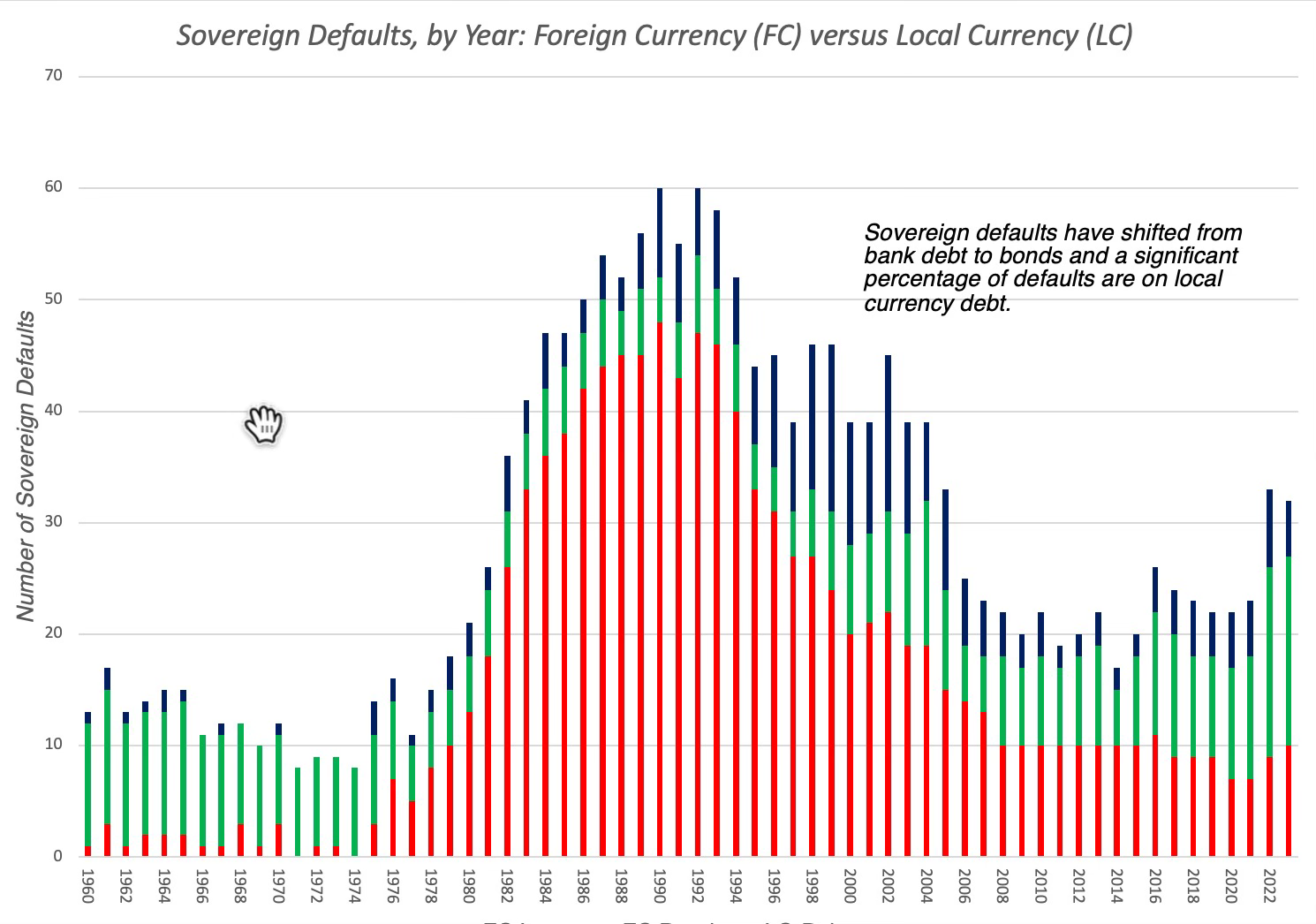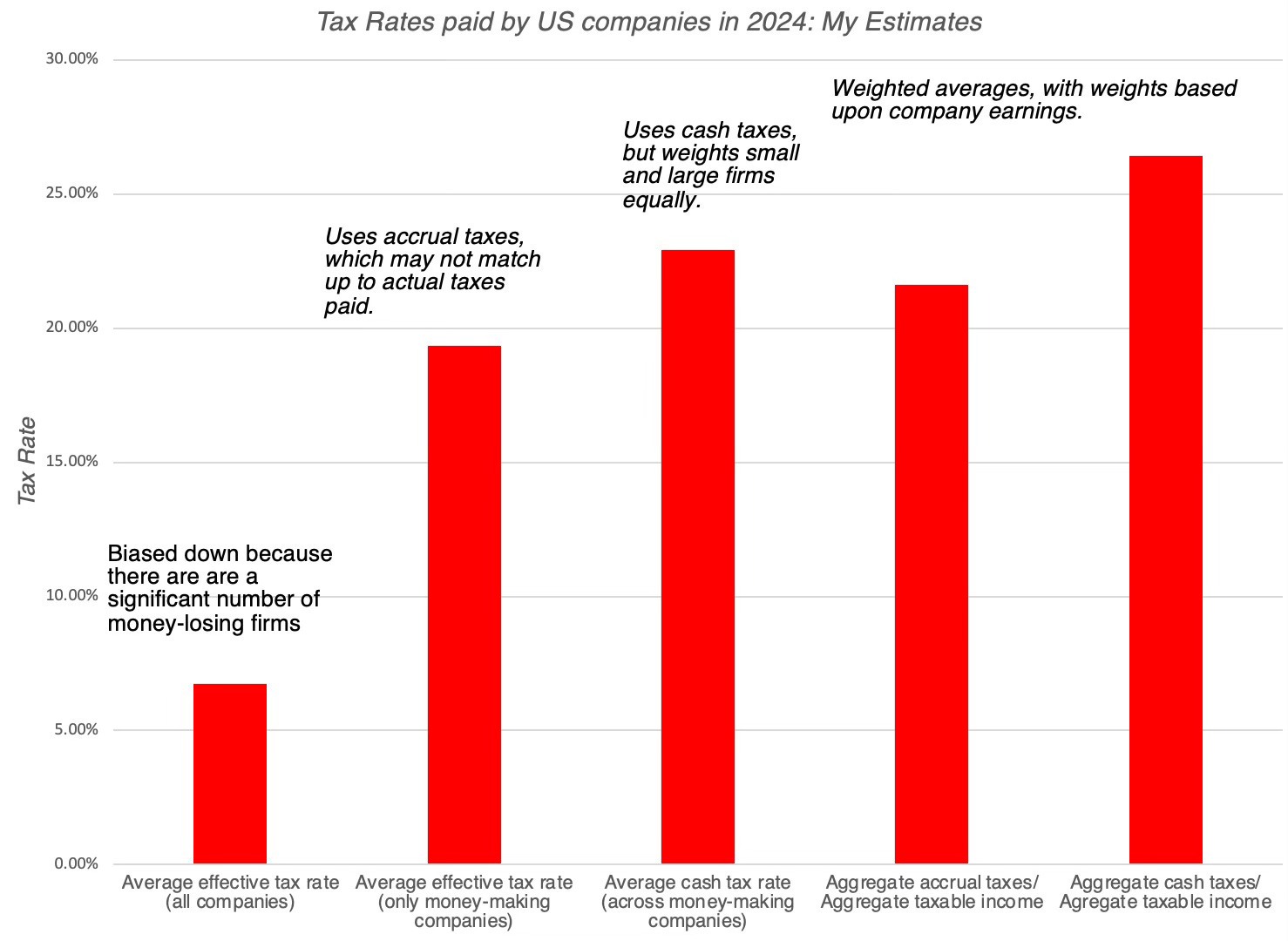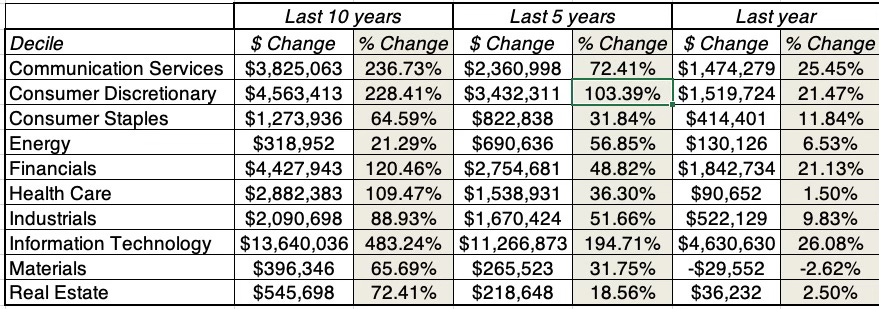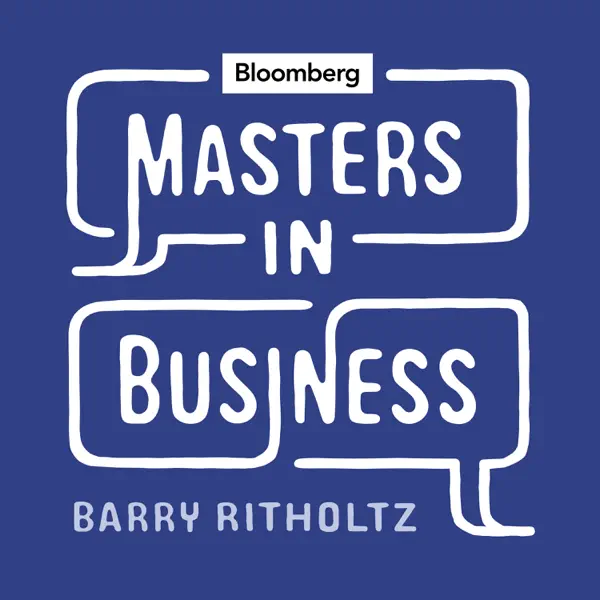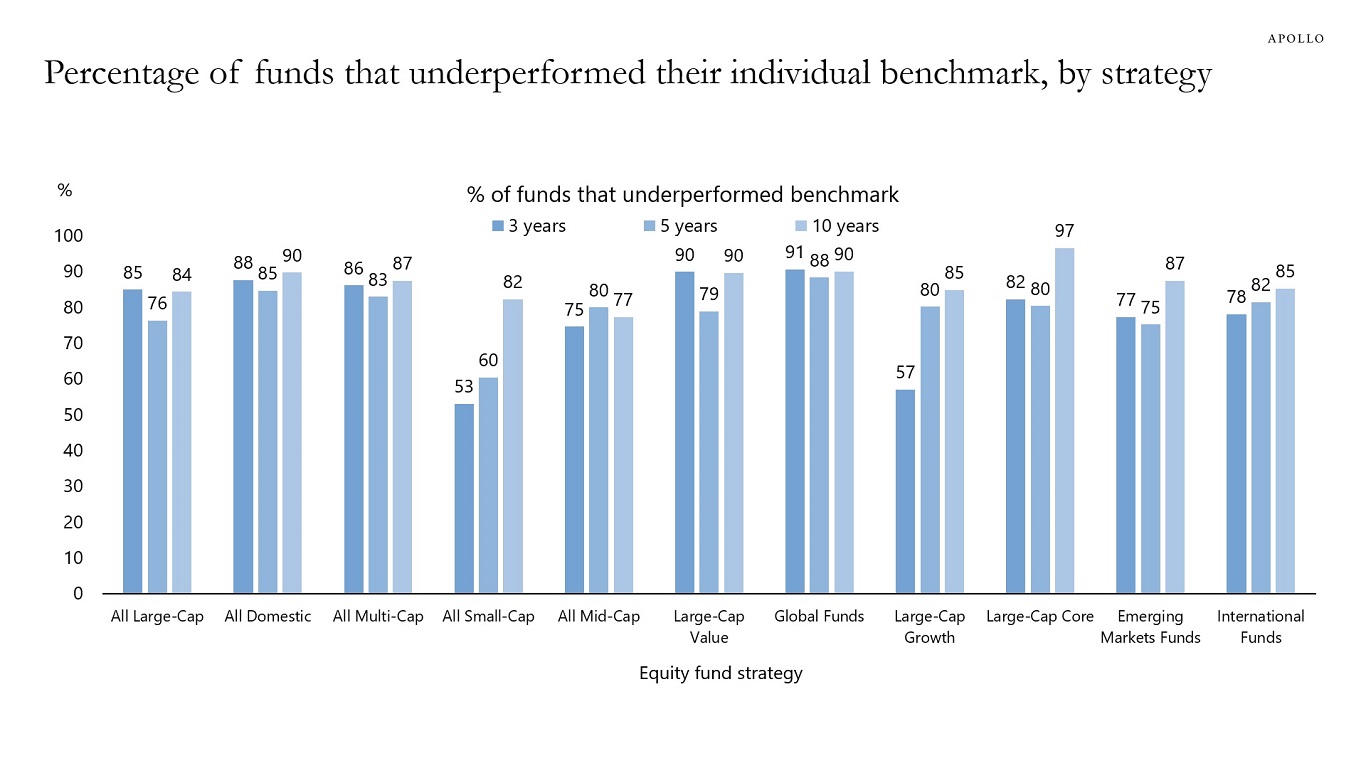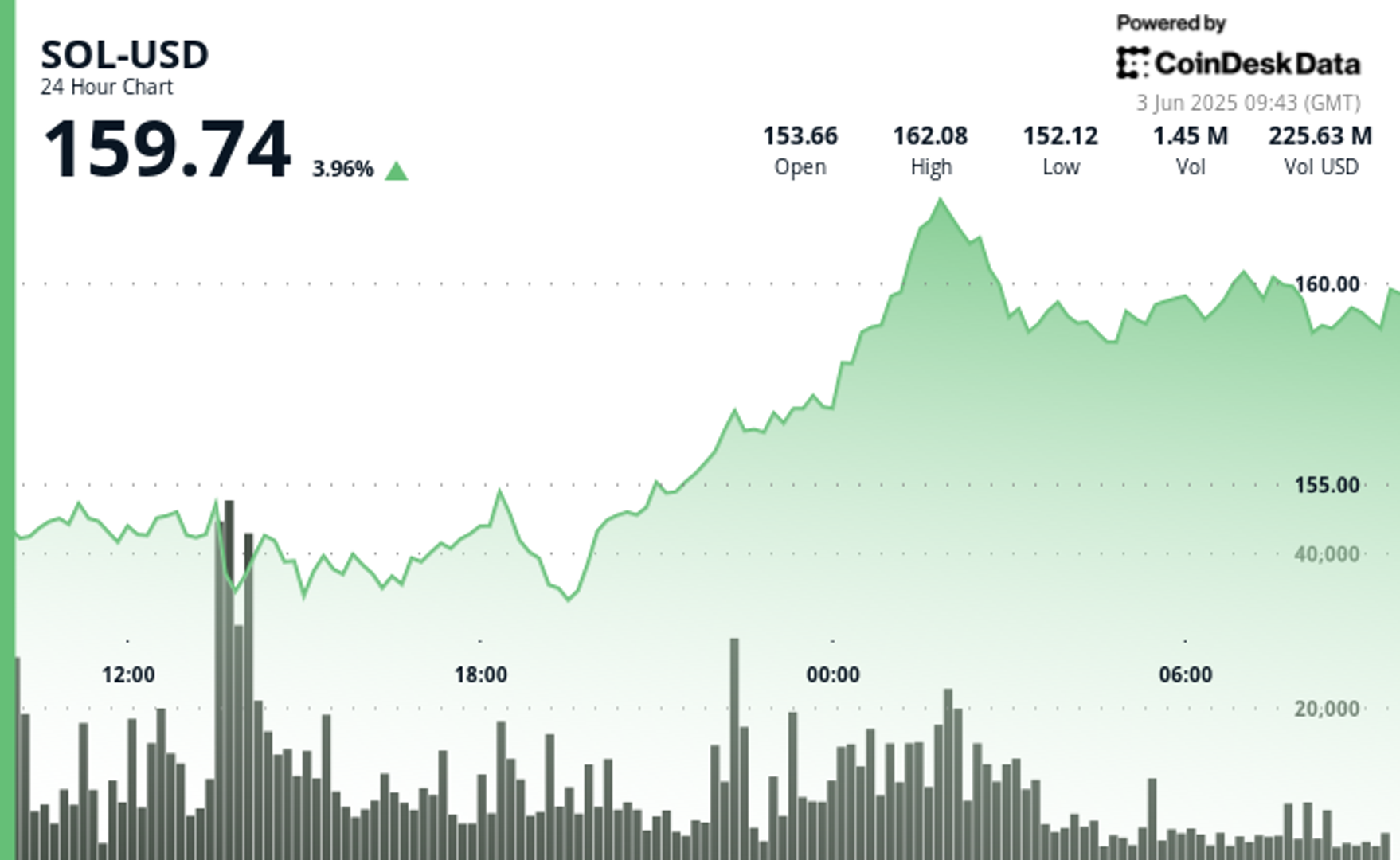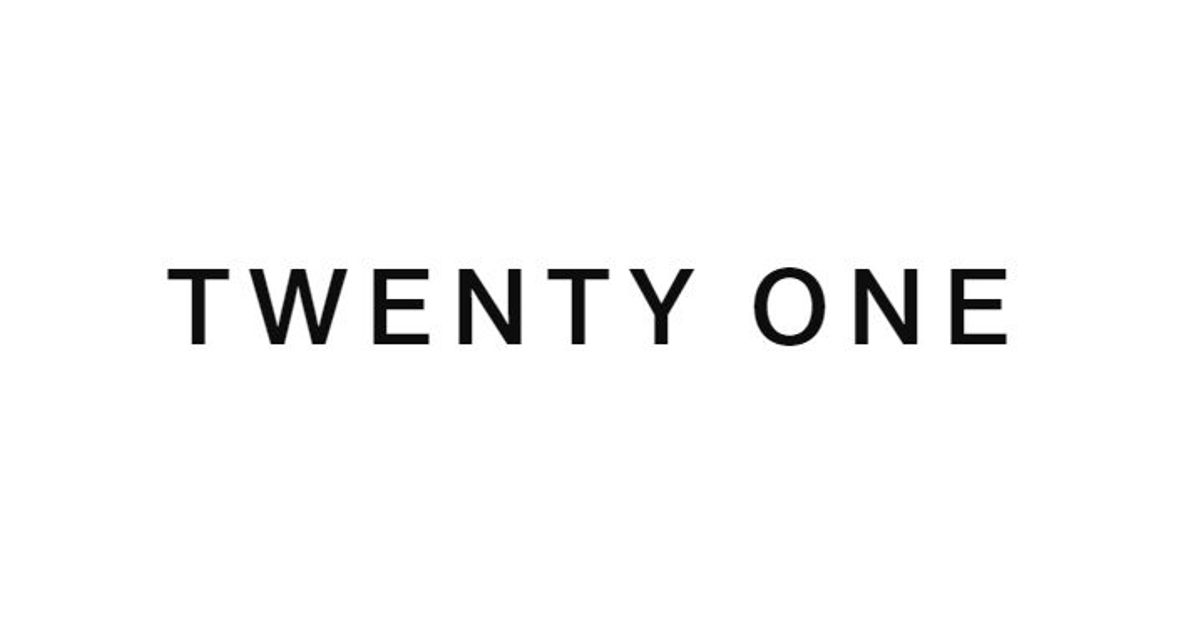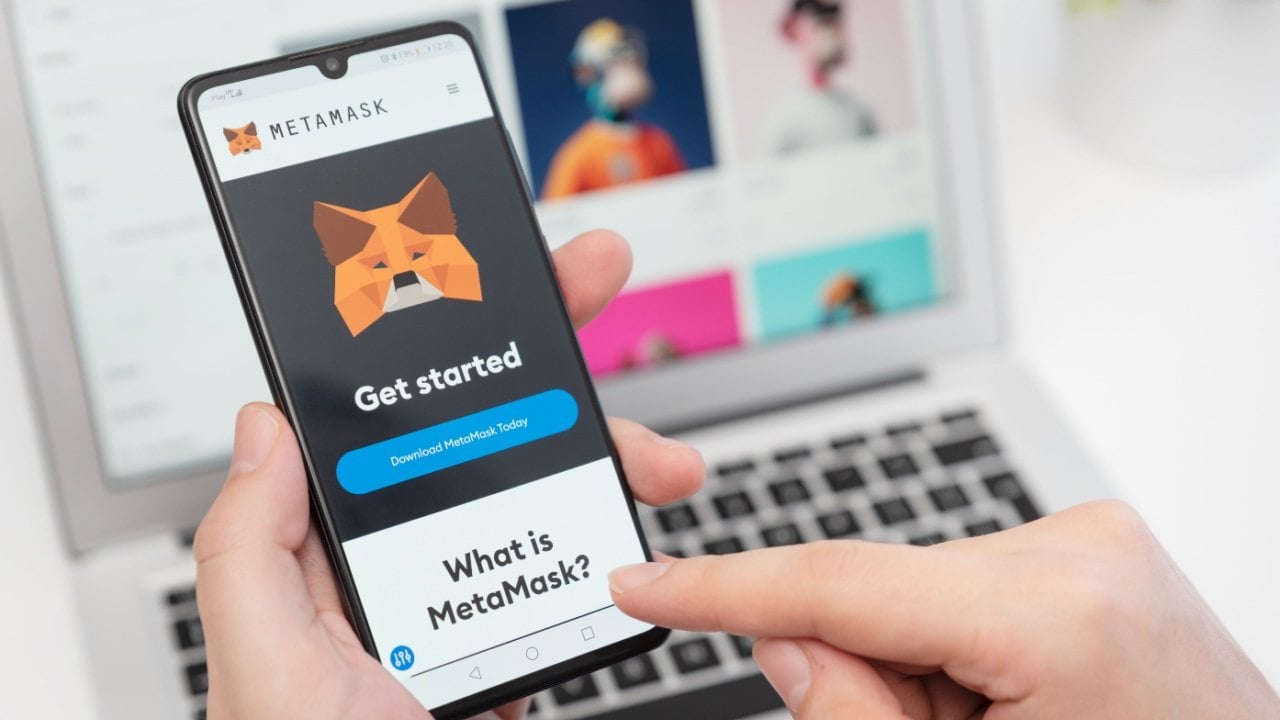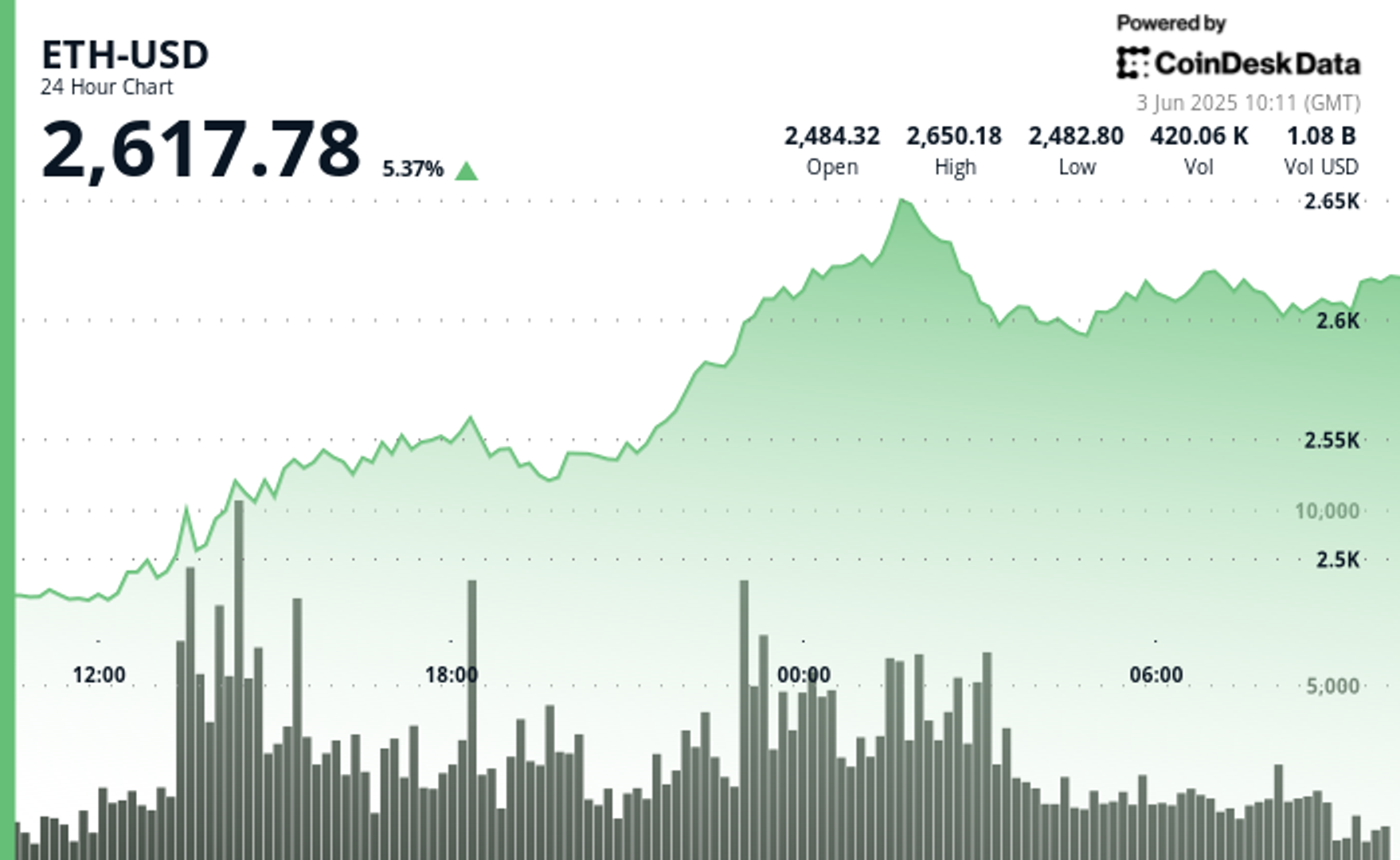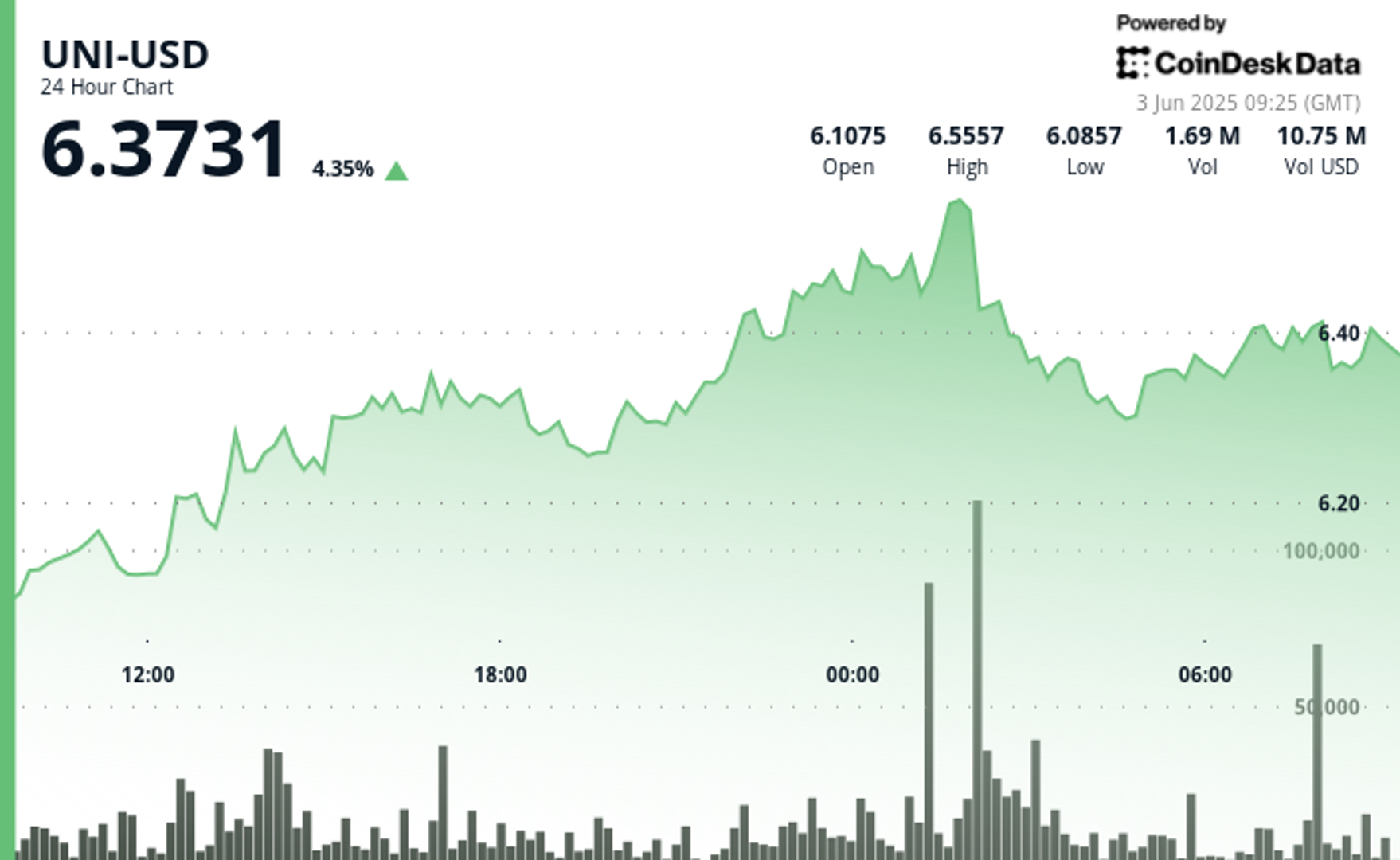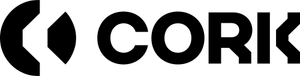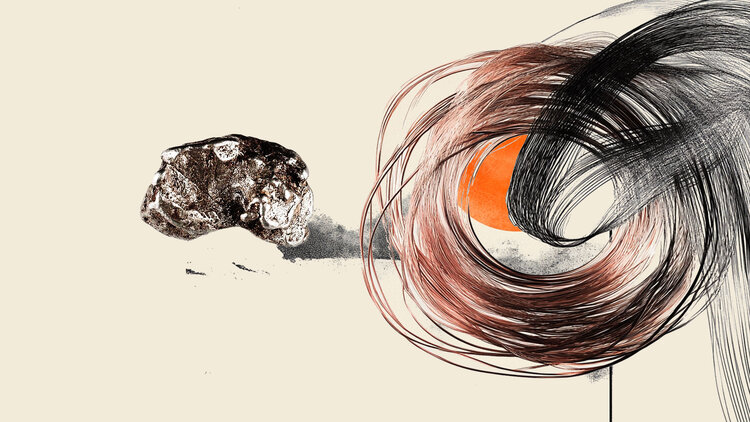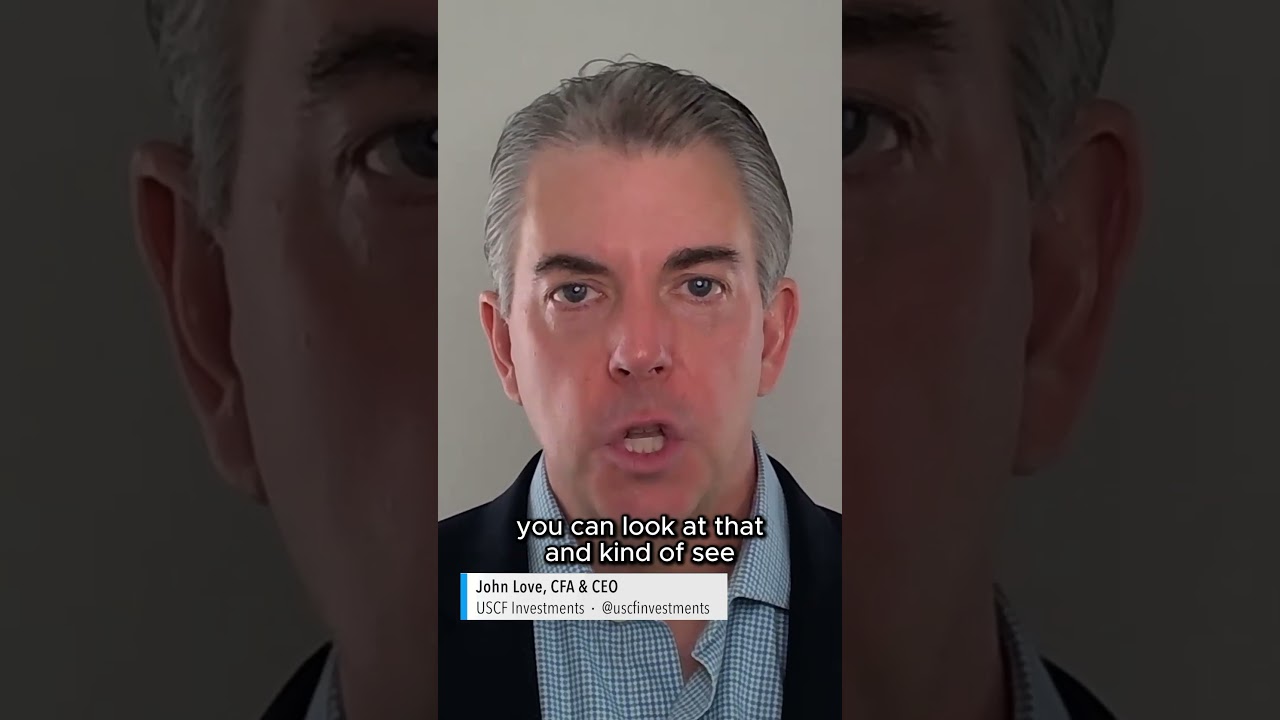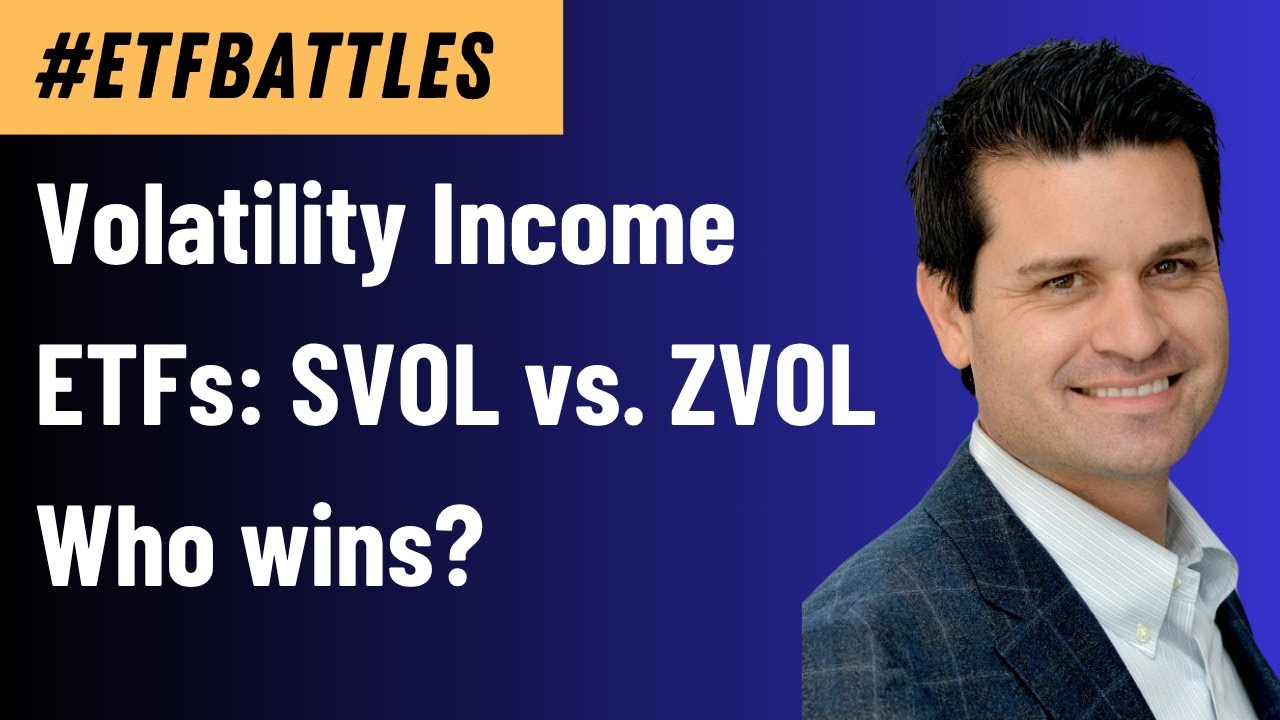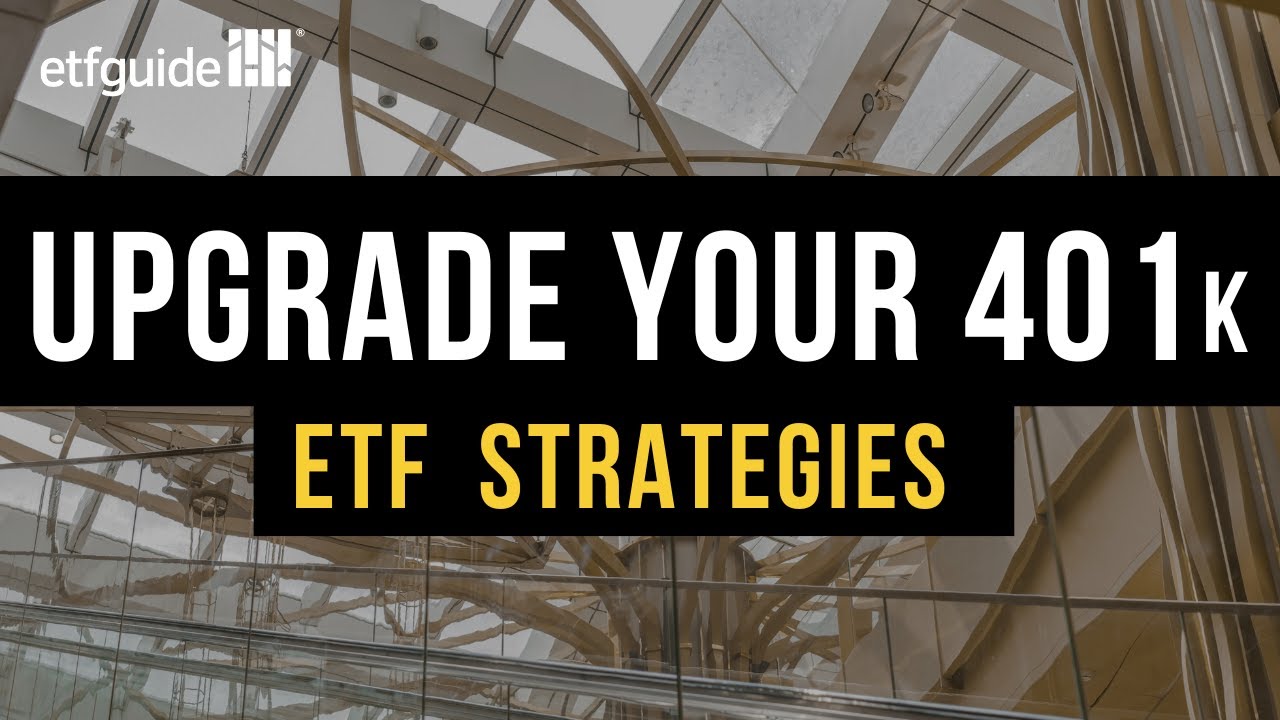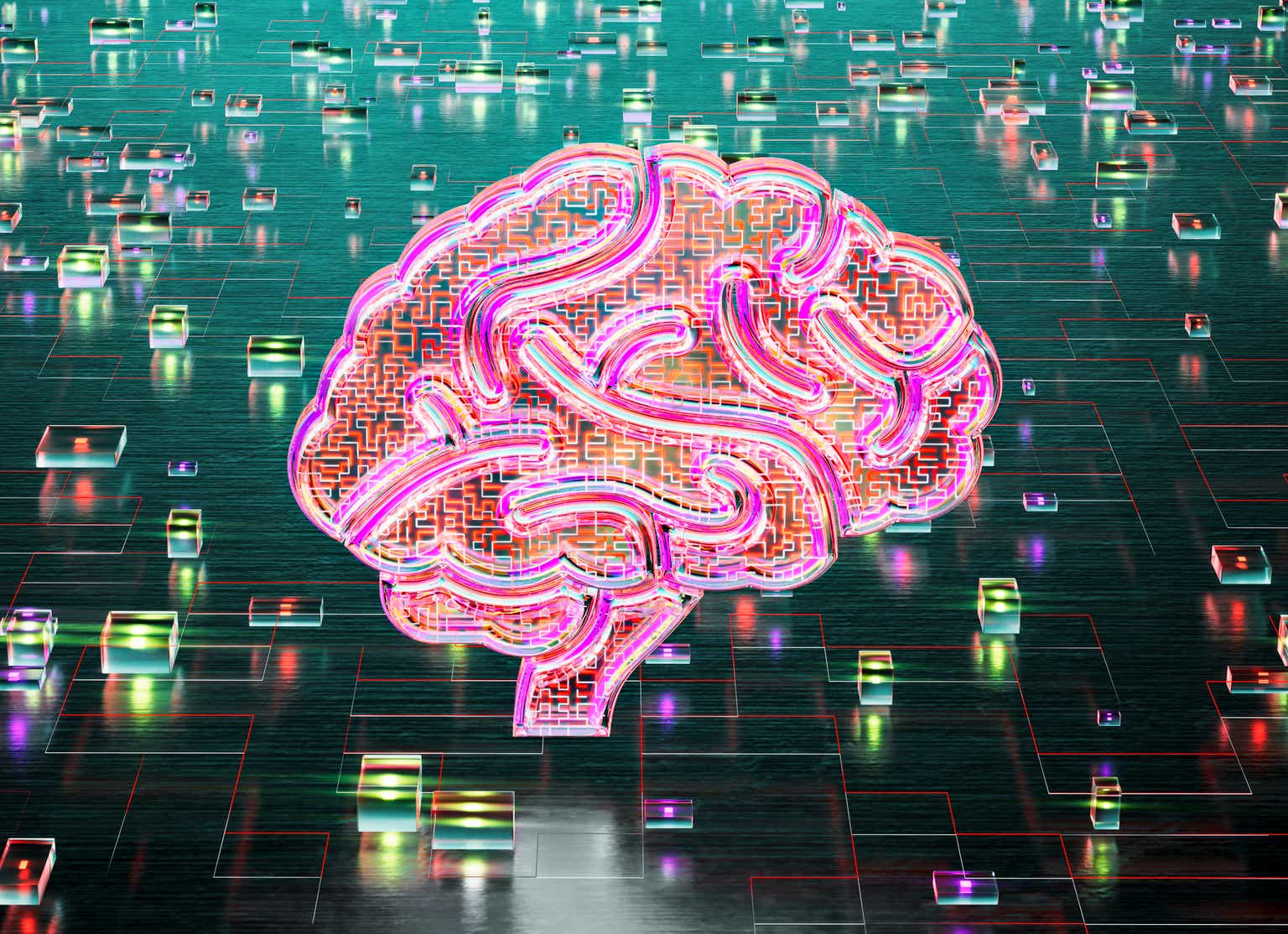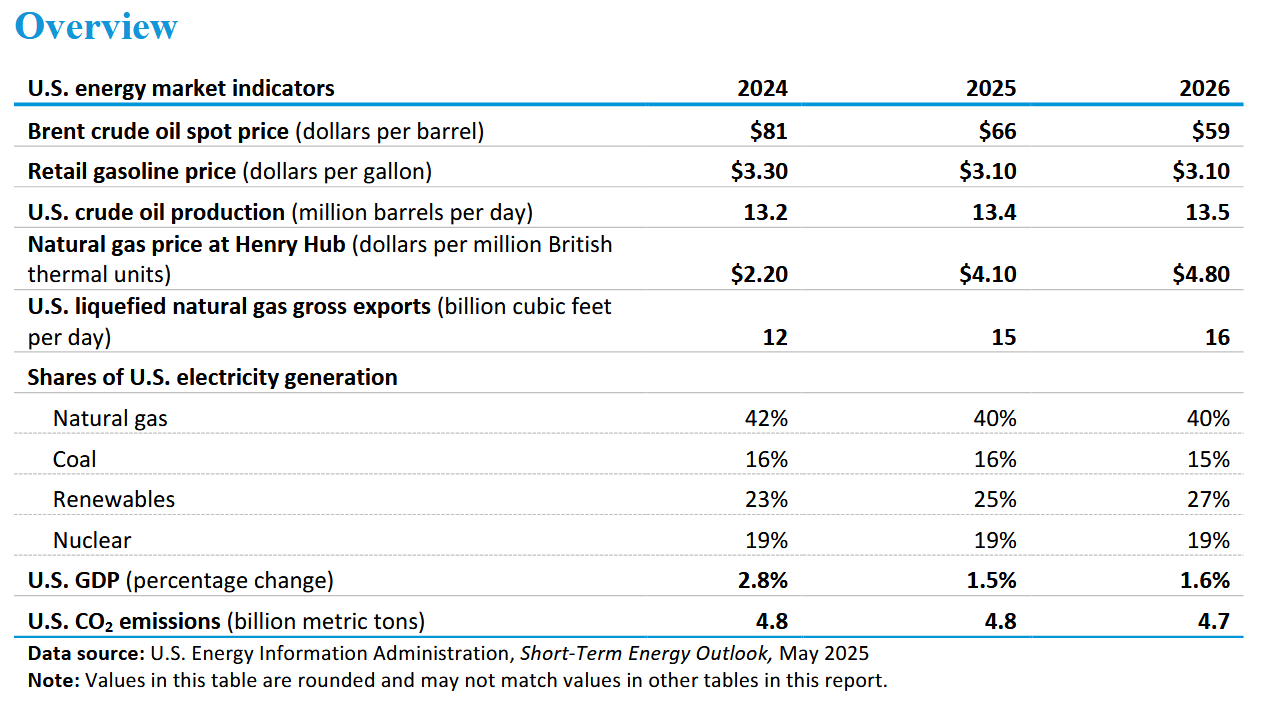How to Reset Virgin Hub 5: A Step-by-Step Guide
Learn how to reset your Virgin Media Hub 5 effectively. Follow the given steps to restore network stability and improve performance without unnecessary complications.
The Virgin Media Hub 5 is among the most recent and advanced routers Virgin Media offers; modern internet connection mostly depends on well-functioning routers. But, like any other tech product, it could, however, sometimes need a reset to fix performance concerns, reconfigure settings, or troubleshoot connection difficulties.
From poor speeds to total disconnections, resetting your Virgin Media router can fix a broad spectrum of network problems. Therefore, this guide will cover what to anticipate after a correct reset, when to do it, and how to actually do it.
When Should You Reset Your Virgin Media Hub 5?
While facing network issues or even if you're facing any other issues with your device, your first line of action shouldn't be a reset. Sometimes just restarting the router can fix minor problems. There are several particular situations, where a reset becomes required:
-
Persistent internet disconnection
-
Inability to access the admin interface
-
Forgotten admin password
-
Configuration problems unchangeable by settings
-
Router ready for a new user or family
Knowing these things about your device can help you decide if a reset is justified.
Types of Resets: Soft Reset vs. Hard Reset
Before continuing, it's necessary for you to know the difference between a soft reset and a hard reset.
-
Soft Reset: Involves resetting the device without wiping any settings. This may be done by powering down the Virgin Media router and turning it back on after waiting for around 2 minutes.
-
Hard Reset (Factory Reset): The router will resume its default configurations. All custom settings made, including Wi-Fi network names, passwords, and port forwarding rules, will be lost.
Most reset problems call for a hard reset to bring default settings back in line and resolve ongoing issues.
How to Perform a Factory Reset on Virgin Media Hub 5
Follow these instructions carefully to do a factory reset on the Virgin Media Hub 5:
Step 1: Locate the Reset Button
The reset button is often a tiny, hidden hole at the rear of the router. You might need a pin or paperclip to press the button.
Step 2: Power On the Router
Before moving on with the following instructions, make sure the device is correctly turned on and connected to the power outlet.
Step 3: Press and Hold the Reset Button
Press the button for at least 10 seconds meanwhile the LED lights of the router will begin to flash indicating the reset
Step 4: Wait for Reboot
Press the button and the Virgin Media Hub will restore its default settings. This whole procedure might take five minutes. Once the reset is finished, the device's LEDs will become steady.
Step 5: Reconfigure the Router
You have to re configure your device now. Using a default IP address—that is, by entering "192.168.0.1 into the address bar—you'll enter the administrative settings via a browser. Using the default login credentials noted on the device's label, log in and change your network settings.
What Happens After the Reset?
Once the Virgin Media router is reset:
-
Every customized configuration will be deleted.
-
Once again you will have to create Wi-Fi names (SSIDs) and passwords.
-
Any firewall or parental control settings will go back to default.
-
Connected devices will lose access until they're re-connected under fresh settings.
Changing the device guarantees security and brings back best network speed.
Best Practices for Maintaining Router Health
To avoid the need for frequent resets, consider the following recommended practices:
-
Update firmware regularly: Ensure your device runs the latest firmware version for increased performance and security.
-
Avoid overheating: Place the router away from cordless phones, microwaves, and big metal items.
-
Limit interference: Position the router in a well-ventilated location to avoid hardware tension.
-
Secure your network: Place the router away from cordless phones, microwaves, and big metal items.
Routine maintenance not only preserves the router’s lifespan but also enhances your internet experience.
FAQs
1. Will resetting the Virgin Media Hub 5 delete all saved devices?
A factory reset indeed removes all prior connected devices. You'll have to reconnect every device with the freshly set Wi-Fi credentials.
2. How long does it take for the Virgin Media Hub 5 to reset?
Usually, the procedure takes five to seven minutes. The router will restart and the indicator lights tend to flash several times during this period, and it’s completely normal.
3. What is the default login information after a reset?
Usually after reset, the default login is admin; the password is written on the label at the router's bottom. It is advised to change this information after first configuration.
4. Is resetting the Virgin Media router safe?
Indeed, resetting is usually required and is completely safe. Still, it should be used as a last option after you've tried solving your issue with other troubleshooting techniques like restarting or configuration changes.
Conclusion
Resolving a range of network problems is just a matter of resetting your Virgin Media Hub 5. Whether you are fixing technical problems or getting the device ready for a new configuration, a correct reset brings the router back to best operating state. Before reset, always double back up important settings; then, go ahead with further configuration techniques. Reliable connection for all your internet requirements that is guaranteed by a Virgin Media router that is that's in good condition.